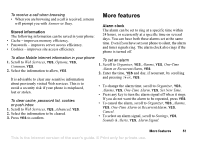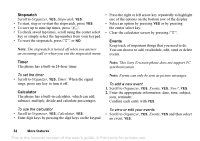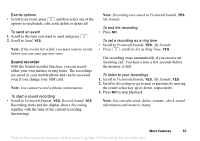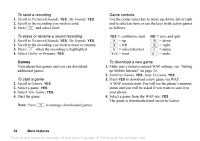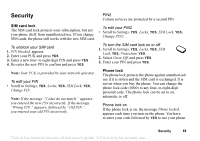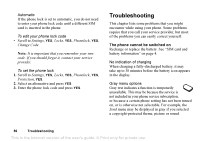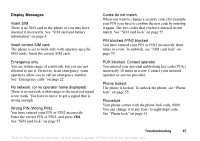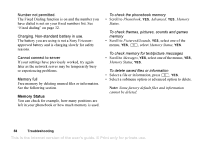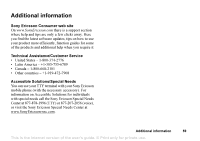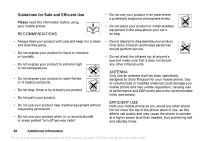Sony Ericsson T226 User Guide - Page 57
Troubleshooting, The phone cannot be switched
 |
View all Sony Ericsson T226 manuals
Add to My Manuals
Save this manual to your list of manuals |
Page 57 highlights
Automatic If the phone lock is set to automatic, you do not need to enter your phone lock code until a different SIM card is inserted in the phone. To edit your phone lock code • Scroll to Settings, YES, Locks, YES, Phonelock, YES, Change Code. Note: It is important that you remember your new code. If you should forget it, contact your service provider. To set the phone lock 1. Scroll to Settings, YES, Locks, YES, Phonelock, YES, Protection, YES. 2. Select an alternative and press YES. 3. Enter the phone lock code and press YES. Troubleshooting This chapter lists some problems that you might encounter while using your phone. Some problems require that you call your service provider, but most of the problems you can easily correct yourself. The phone cannot be switched on Recharge or replace the battery. See "SIM card and battery information" on page 4. No indication of charging When charging a fully-discharged battery, it may take up to 30 minutes before the battery icon appears in the display. Gray menu options Gray text indicates a function is temporarily unavailable. This may be because the service is not included in your phone service subscription, or because a certain phone setting has not been turned on, or is otherwise not selectable. For example, the Send menu may be displayed in gray if you selected a copyright-protected theme, picture or sound. 56 Troubleshooting This is the Internet version of the user's guide. © Print only for private use.