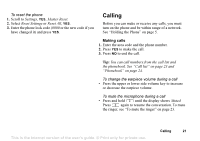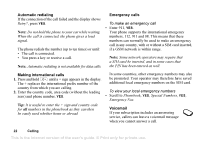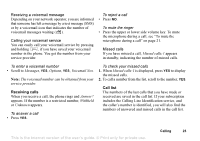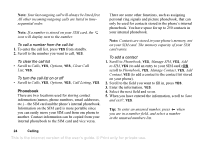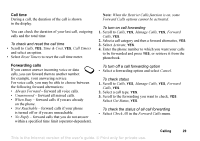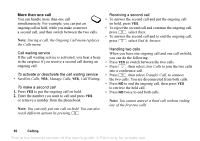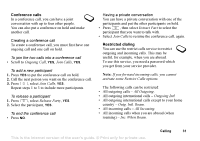Sony Ericsson T226 User Guide - Page 27
Edit on SIM, Call from SIM
 |
View all Sony Ericsson T226 manuals
Add to My Manuals
Save this manual to your list of manuals |
Page 27 highlights
To call an entry on your SIM card 1. Scroll to Phonebook, YES, Call from SIM, YES. 2. Press one of the number keys (2-9) to find a SIM card entry beginning with the first letter on that key (or closest following). Press YES. • For example, press 5 to go to the first SIM card entry beginning with "J". To go to a SIM card entry beginning with "L" press 5 three times after you have entered the list. 3. When the SIM card entry you want to call is highlighted, press YES. 5. Scroll to the field you want to fill in, YES. 6. Enter the information, YES. 7. Select the next field and so on. To add more information fields, press . 8. When you have entered the information, scroll down to Save and exit?, YES. • To delete a contact, scroll to Phonebook, YES, Manage Contact, YES, Delete Contact. Then select the contact and press YES twice. • To delete all contacts, scroll to Phonebook, YES, Advanced, YES, Delete all?. Updating the phonebook When needed, you can easily update or delete any contact information. Note: Entries that are saved on the SIM card are not deleted. They can be overwritten or copied from your SIM card to your phone. To edit a contact 1. You can edit a contact that is stored on your phone or that is stored on your SIM card. Scroll to Phonebook, YES, Manage SIM, YES, Edit on SIM, YES (for an entry stored on your SIM card) OR Manage Contact, YES, Edit Contact, YES (for a contact stored on your phone). 2. Enter the first letters of the contact, YES. 3. When the contact is highlighted, press YES. 4. Select Edit Information, YES. Managing entries on your SIM card You can add or edit entries on your SIM card. To add an entry to your SIM card • Scroll to Phonebook, YES, Manage SIM, YES, Add to SIM, YES. • Enter the name and phone number of the entry you want to add to your SIM card. • Press YES to save the entry to your SIM card. 26 Calling This is the Internet version of the user's guide. © Print only for private use.