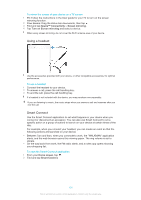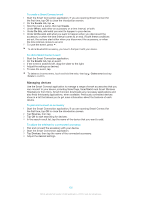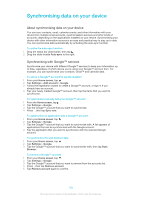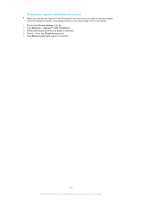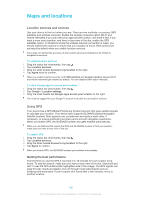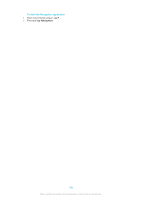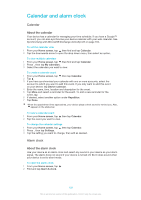Sony Ericsson Xperia Z Ultra User Guide - Page 104
Synchronising with Microsoft® Exchange ActiveSync®, Synchronising with Facebook™, Email
 |
View all Sony Ericsson Xperia Z Ultra manuals
Add to My Manuals
Save this manual to your list of manuals |
Page 104 highlights
Synchronising with Microsoft® Exchange ActiveSync® Using a Microsoft Exchange ActiveSync account, you can access your corporate email messages, calendar appointments and contacts directly on your device. After setup, you can find your information in the Email, Calendar and Contacts applications. To set up corporate email, calendar and contacts for synchronisation 1 From your Home screen, tap . 2 Tap Settings > Add account > Exchange ActiveSync. 3 Enter your corporate email address and password. 4 Tap Next. Your device begins to retrieve your account information. If a failure occurs, contact your corporate network administrator for more information, then enter the domain and server details for your account manually. 5 Tap OK to allow your corporate server to control your device. 6 Select what data you want to sync with your device, such as contacts and calendar entries. 7 If desired, activate the device administrator to allow your corporate server to control certain security features on your device. For example, you can allow your corporate server to set password rules and set storage encryption. 8 When the setup is done, enter a name for the corporate account. To edit the setup of corporate email, calendar and contacts 1 From your Home screen, tap . 2 Tap Email, then tap . 3 Tap Settings and select a corporate account. 4 Change the desired settings. To set a synchronisation interval for a corporate account 1 From your Home screen, tap . 2 Tap Email, then tap . 3 Tap Settings and select a corporate account. 4 Tap Check frequency and select an interval option. To remove a corporate account 1 From your Home screen, tap . 2 Tap Settings > Exchange ActiveSync, then select the corporate account. 3 Tap , then tap Remove account. 4 Tap Remove account again to confirm. Synchronising with Facebook™ There are two ways to use Facebook™ on your device. You can use the standard Facebook application to access your online Facebook account, or you can synchronise your Facebook account with your device and share content between Facebook™ and a range of other applications. For example, you can share music in the "WALKMAN" application on your device via Facebook. To synchronise your device with Facebook, you must first set up an "Xperia™ with Facebook" account. To set up an "Xperia™ with Facebook" account on your device 1 From your Home screen, tap . 2 Tap Settings > Add account > Xperia™ with Facebook. 3 Follow the on-screen instructions to sign in to your Facebook™ account, or create a new account. To synchronise manually with an "Xperia™ with Facebook" account 1 From your Home screen, tap . 2 Tap Settings > Xperia™ with Facebook. 3 Select the account that you want to synchronise. 4 Press , then tap Sync now. 104 This is an Internet version of this publication. © Print only for private use.