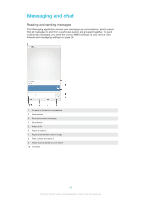Sony Ericsson Xperia Z Ultra User Guide - Page 57
Sending and receiving email messages, Home screen, Email, Combined view
 |
View all Sony Ericsson Xperia Z Ultra manuals
Add to My Manuals
Save this manual to your list of manuals |
Page 57 highlights
Sending and receiving email messages 1 View a list of all email accounts and recent folders 2 List of email messages 3 Options 4 Search for email messages 5 View folders 6 Download new email messages 7 Write a new email message To download new email messages 1 From your Home screen, tap . 2 Find and tap Email. 3 If you are using several email accounts, tap select the account that you want to check. 4 To download new messages, tap . at the top of the screen and To read your email messages 1 From your Home screen, tap . 2 Find and tap Email. 3 If you are using several email accounts, tap at the top of the screen and select the account that you want to check. If you want to check all your email accounts at once, tap Combined view. 4 In the email inbox, scroll up or down and tap the email message that you want to read. To create and send an email message 1 From your Home screen, tap , then find and tap Email. 2 If you are using several email accounts, tap at the top of the screen and select the account that you want to use. 3 Tap , then tap To and start typing the recipient's name or email address, or tap and select one or more recipients from your Contacts list. 4 Enter the email subject and message text, then tap . 57 This is an Internet version of this publication. © Print only for private use.