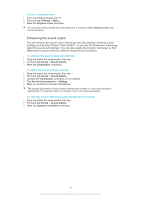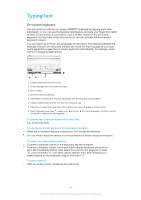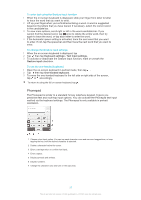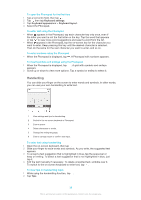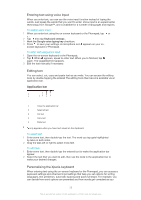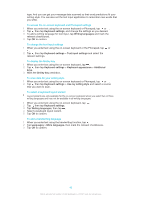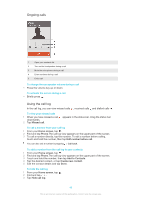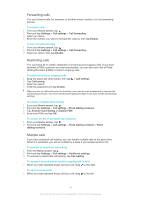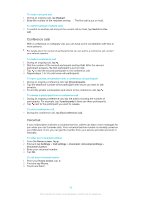Sony Ericsson Xperia Z Ultra User Guide - Page 40
relevant settings., and select
 |
View all Sony Ericsson Xperia Z Ultra manuals
Add to My Manuals
Save this manual to your list of manuals |
Page 40 highlights
type. And you can get your message data scanned so that word predictions fit your writing style. You can also set the text input application to remember new words that you write. To access the on-screen keyboard and Phonepad settings 1 When you enter text using the on-screen keyboard or Phonepad, tap or . 2 Tap , then tap Keyboard settings, and change the settings as you desired. 3 To add a writing language for text input, tap Writing languages and mark the relevant checkboxes. 4 Tap OK to confirm. To change the text input settings 1 When you enter text using the on-screen keyboard or the Phonepad, tap or . 2 Tap , then tap Keyboard settings > Text input settings and select the relevant settings. To display the Smiley key 1 When you enter text using the on-screen keyboard, tap . 2 Tap , then tap Keyboard settings > Keyboard appearance > Additional keys. 3 Mark the Smiley key checkbox. To scan data for your writing style 1 When you enter text using the on-screen keyboard or Phonepad, tap or . 2 Tap , then tap Keyboard settings > Use my writing style and select a source that you want to scan. To select a keyboard layout variant Layout variants are only available for the on-screen keyboard when you select two or three writing languages and may not be available in all writing languages. 1 When you enter text using the on-screen keyboard, tap . 2 Tap , then tap Keyboard settings. 3 Tap Writing languages, then tap . 4 Select a keyboard layout variant. 5 Tap OK to confirm. To add a handwriting language 1 When you enter text using the handwriting function, tap . 2 Tap Languages > More languages, then mark the relevant checkboxes. 3 Tap OK to confirm. 40 This is an Internet version of this publication. © Print only for private use.