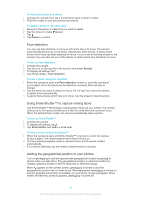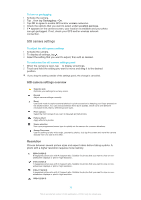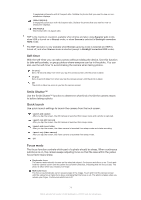Sony Ericsson Xperia Z Ultra User Guide - Page 77
Video camera settings, Touch capture, Shutter sound, Data storage, Scenes
 |
View all Sony Ericsson Xperia Z Ultra manuals
Add to My Manuals
Save this manual to your list of manuals |
Page 77 highlights
Touch capture Identify a particular focus area by touching the camera screen with your finger. The photo is taken as soon as you release your finger. This setting is only available when focus mode is set to touch focus. On Off Shutter sound Choose to turn on or turn off the shutter sound when you record a video. Data storage You can choose to save your data either to a removable SD card or to your device's internal storage. Internal storage Photos or videos are saved on the device memory. SD card Photos or videos are saved on the SD card. Video camera settings To adjust the video camera settings 1 Activate the camera. 2 Tap one of the settings icons on the screen. 3 To display all settings, tap . 4 Select the setting that want to adjust, then make your changes. To customise the video camera settings panel 1 When the video camera is open, tap to display all settings. 2 Touch and hold the setting that you want to move, then drag it to the desired position. If you drag the setting outside of the settings panel, the change is cancelled. Video camera settings overview Scenes The Scenes feature helps you to quickly set up the camera for common situations using pre-programmed scenes. The camera determines a number of settings for you to fit the selected scene, ensuring the best possible video. Off The Scenes feature is off and you can shoot videos manually. Soft snap Use for shooting videos against soft backgrounds. Landscape Use for videos of landscapes. The camera focuses on distant objects. Night When turned on, light sensitivity is increased. Use in poorly lit environments. Videos of fast-moving objects may get blurred. Hold your hand steady, or use a support. Turn off night mode when lighting conditions are good, to improve the video quality. Beach Use in bright environments to avoid overexposed videos. Snow 77 This is an Internet version of this publication. © Print only for private use.