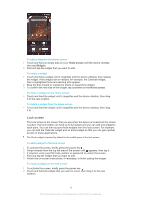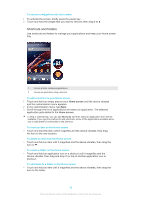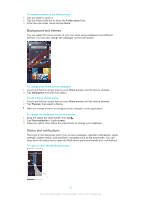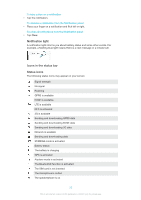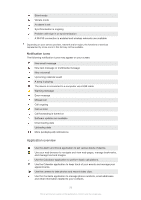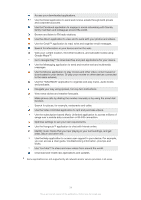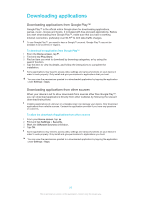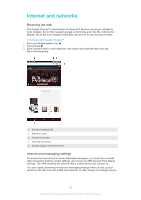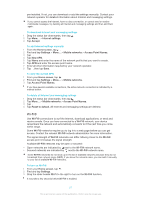Sony Ericsson Xperia Z Ultra User Guide - Page 22
Icons in the status bar, Notification light, Status icons
 |
View all Sony Ericsson Xperia Z Ultra manuals
Add to My Manuals
Save this manual to your list of manuals |
Page 22 highlights
To take action on a notification • Tap the notification. To dismiss a notification from the Notification panel • Place your finger on a notification and flick left or right. To clear all notifications from the Notification panel • Tap Clear. Notification light A notification light informs you about battery status and some other events. For example, a flashing blue light means there is a new message or a missed call. Icons in the status bar Status icons The following status icons may appear on your screen: Signal strength No signal Roaming GPRS is available EDGE is available LTE is available NFC is activated 3G is available Sending and downloading GPRS data Sending and downloading EDGE data Sending and downloading 3G data Network is available Sending and downloading data STAMINA mode is activated Battery status The battery is charging GPS is activated Airplane mode is activated The Bluetooth® function is activated The SIM card is not inserted The microphone is muted The speakerphone is on 22 This is an Internet version of this publication. © Print only for private use.