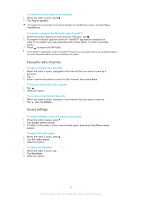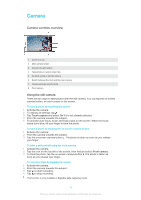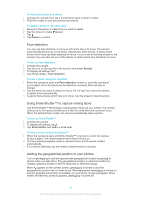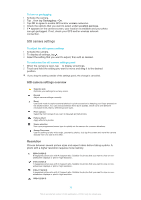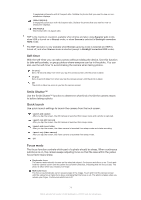Sony Ericsson Xperia Z Ultra User Guide - Page 75
Exposure value, White balance
 |
View all Sony Ericsson Xperia Z Ultra manuals
Add to My Manuals
Save this manual to your list of manuals |
Page 75 highlights
Face detection The camera automatically detects up to five human faces, indicated by frames on the screen. The camera automatically focuses on the nearest face. You can also select which face to focus on by tapping it on the screen. When you tap the camera screen, a blue frame shows which face is selected and in focus. Face detection cannot be used for all scene types. Continuous autofocus is on. Touch focus Touch a specific area on the camera screen to set the area of focus. Continuous autofocus is off. Touch and hold the camera screen until the yellow focus frame turns blue, indicating that the focus is set. The photo is taken when you release your finger. Object tracking When you select an object by touching it in the viewfinder, the camera tracks it for you. This setting is only available in Normal capturing mode. Exposure value Determine the amount of light in the photo you want to take. A higher value indicates an increased amount of light. This setting is only available in Normal capturing mode. HDR Use the HDR (High Dynamic Range) setting to take a photo against strong back light or in conditions where the contrast is sharp. HDR compensates for the loss of detail and produces a picture that is representative of both dark and bright areas. This setting is only available in Normal capturing mode. White balance The white balance setting adjusts the colour balance according to the lighting conditions. Auto Adjusts the colour balance automatically to suit the lighting conditions. Incandescent Adjusts the colour balance for warm lighting conditions, such as under light bulbs. Fluorescent Adjusts the colour balance for fluorescent lighting. Daylight Adjusts the colour balance for sunny outdoor conditions. Cloudy Adjusts the colour balance for a cloudy sky. This setting is only available in Normal capturing mode. ISO You can reduce image blurring caused by dark conditions or moving subjects by increasing the ISO sensitivity. Auto Sets the ISO sensitivity automatically. 100 Sets the ISO sensitivity to 100. 200 Sets the ISO sensitivity to 200. 400 Sets the ISO sensitivity to 400. 75 This is an Internet version of this publication. © Print only for private use.