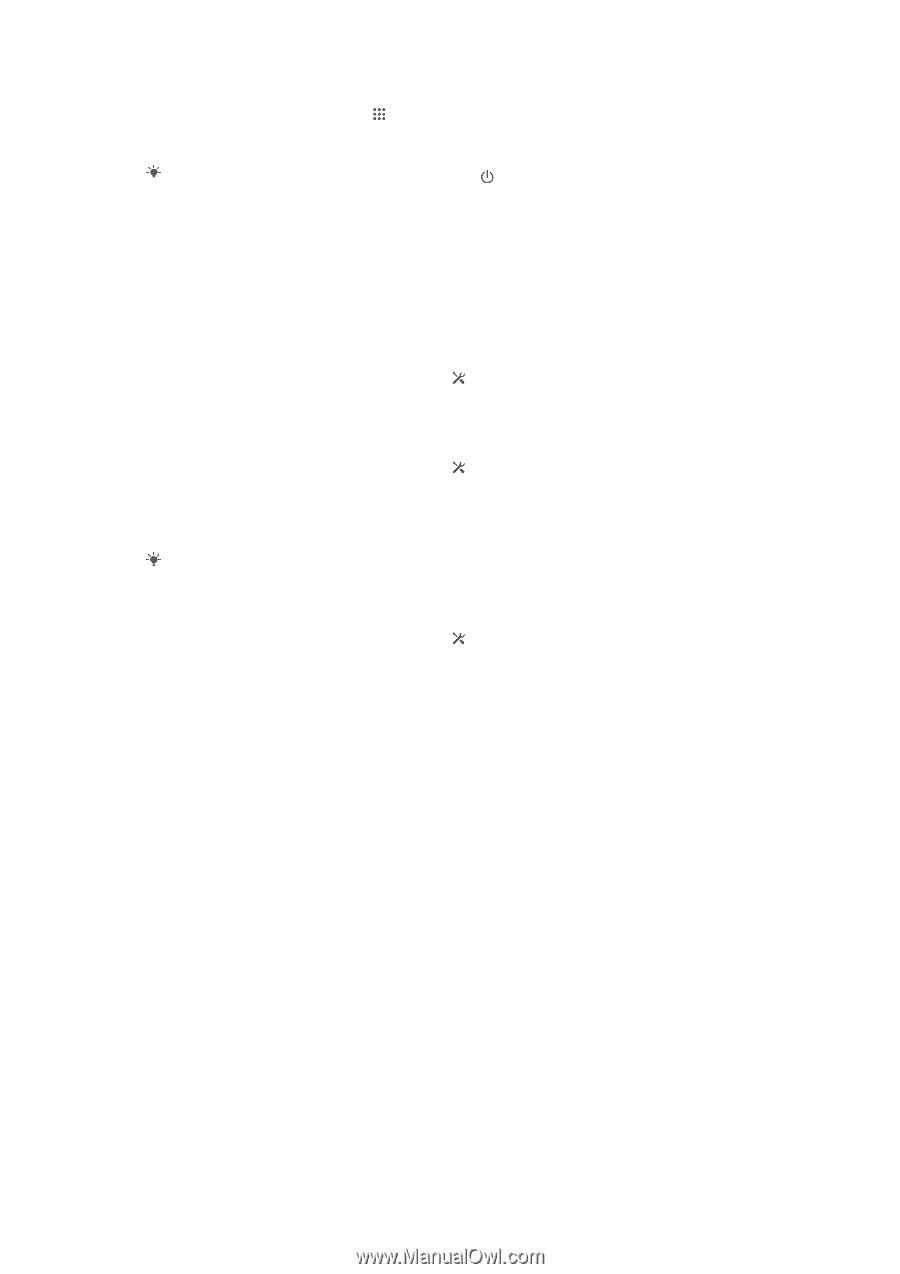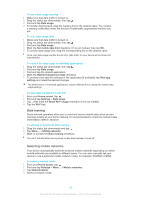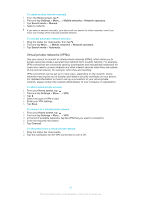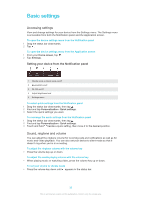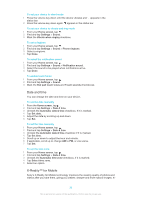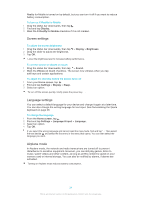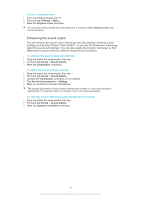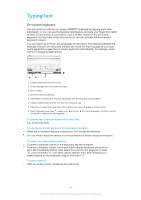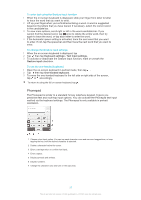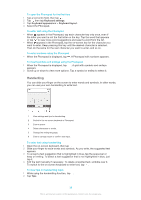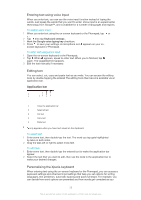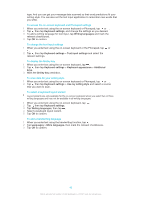Sony Ericsson Xperia Z Ultra User Guide - Page 35
Enhancing the sound output, Home screen, Settings, Airplane mode, Sound, Sound effects, ClearAudio
 |
View all Sony Ericsson Xperia Z Ultra manuals
Add to My Manuals
Save this manual to your list of manuals |
Page 35 highlights
To turn on Airplane mode 1 From your Home screen, tap . 2 Find and tap Settings > More.... 3 Mark the Airplane mode checkbox. You can also press and hold down the power key menu that opens. and then select Airplane mode in the Enhancing the sound output You can enhance the sound of your device by manually enabling individual sound settings such as Clear Phase™ and xLOUD™, or you can let ClearAudio+ technology adjust the sound automatically. You can also enable the Dynamic normaliser so that differences in volume between different media files are minimised. To enhance the sound output automatically 1 Drag the status bar downwards, then tap . 2 Find and tap Sound > Sound effects. 3 Mark the ClearAudio+ checkbox. To adjust the sound settings manually 1 Drag the status bar downwards, then tap . 2 Find and tap Sound > Sound effects. 3 Unmark the ClearAudio+ checkbox if it is marked. 4 Tap Sound enhancements > Settings. 5 Mark or unmark the relevant checkboxes. The manual adjustment of sound output settings has no effect on voice communication applications. For example, there is no change in the voice call sound quality. To minimise volume differences using the Dynamic normaliser 1 Drag the status bar downwards, then tap . 2 Find and tap Sound > Sound effects. 3 Mark the Dynamic normaliser checkbox. 35 This is an Internet version of this publication. © Print only for private use.