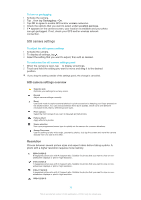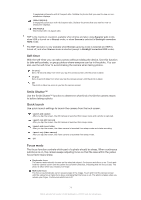Sony Ericsson Xperia Z Ultra User Guide - Page 78
Video resolution, Self-timer, Quick launch, Focus mode
 |
View all Sony Ericsson Xperia Z Ultra manuals
Add to My Manuals
Save this manual to your list of manuals |
Page 78 highlights
Use in bright environments to avoid overexposed videos. Sports Use for videos of fast-moving objects. Short exposure time minimises motion blurring. Party Use for indoor videos in poorly lit environments. This scene picks up indoor background lighting or candlelight. Videos of fast-moving objects may get blurred. Hold your hand steady, or use a support. Video resolution Adjust the video resolution for different formats. 1920×1080(16:9) Full HD (Full High Definition) format with 16:9 aspect ratio. 1920×1080 pixels. 1280×720(16:9) HD (High Definition) format with 16:9 aspect ratio. 1280×720 pixels. 640×480(4:3) VGA format with 4:3 aspect ratio. 640x480 pixels. 176×144(11:9) Record videos suitable for sending in multimedia messages. The recording time of this video format is limited to fit in a multimedia message. Self-timer With the self-timer you can record a video without holding the device. Use it to record group videos where everyone can be in the video. You can also use the self-timer to avoid shaking the camera when recording videos. On (10 s.) Set a 10-second delay from when you tap the camera screen until the video begins to record. On (2 s.) Set a 2-second delay from when you tap the camera screen until the video begins to record. Off The video begins to record as soon as you tap the camera screen. Quick launch Use quick launch settings to launch the camera from the lock screen. Launch and capture After you tap the screen, the still camera is launched from sleep mode and a photo is captured. Launch only (still camera) After you tap the screen, the still camera is launched from sleep mode. Launch and record video After you tap the screen, the video camera is launched from sleep mode and starts recording. Launch only (video camera) After you tap the screen, the video camera is launched from sleep mode. Off Focus mode The focus setting controls which part of a video should be sharp. When continuous autofocus is on, the camera keeps adjusting focus so that the area within the white focus frame stays sharp. Single auto focus The camera automatically focuses on the selected subject. Continuous autofocus is on. Face detection The camera automatically detects up to five human faces, indicated by frames on the screen. The camera automatically focuses on the nearest face. You can also select which face to focus on by tapping it on the screen. When you tap the camera screen, a yellow frame shows which face is 78 This is an Internet version of this publication. © Print only for private use.