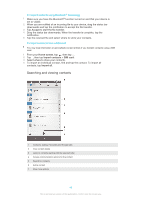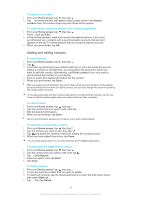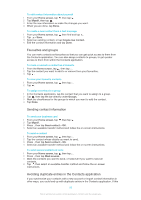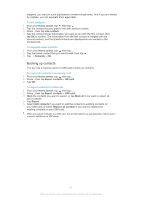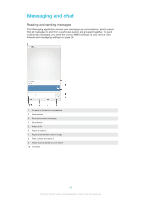Sony Ericsson Xperia Z Ultra User Guide - Page 53
Organising your messages, Home screen, Add recipient, Write message, Download message, Forward
 |
View all Sony Ericsson Xperia Z Ultra manuals
Add to My Manuals
Save this manual to your list of manuals |
Page 53 highlights
To create and send a message 1 From your Home screen, tap , then find and tap . 2 Tap . 3 Tap , then tap Add recipient and select a contact from the Contacts list. If the recipient is not listed as a contact, enter the recipient's number manually and tap . 4 When you are finished adding recipients, tap Done. 5 Tap Write message and enter your message text. 6 If you want to add a media file, tap and select an option. 7 To send the message, tap Send. If you exit a message before sending, it gets saved as a draft. The conversation gets tagged with the word Draft:. To read a received message 1 From your Home screen, tap , then find and tap . 2 Tap the desired conversation. 3 If the message is not yet downloaded, tap and hold the message, then tap Download message. To reply to a message 1 From your Home screen, tap , then find and tap . 2 Tap the conversation containing the message. 3 Enter your reply and tap Send. To forward a message 1 From your Home screen, tap , then find and tap . 2 Tap the conversation containing the message that you want to forward. 3 Touch and hold the message that you want to forward, then tap Forward message. 4 Tap , then tap Add recipient and select a contact from the Contacts list. If the recipient is not listed as a contact, enter the contact's number manually and tap . 5 When you are finished adding recipients, tap Done. 6 Edit the message, if necessary, then tap Send. In step 4, you can also tap To and enter the recipient's phone number manually. To save a file contained in a message you receive 1 From your Home screen, tap , then find and tap . 2 Tap the conversation you want to open. 3 If the message has not been downloaded yet, tap and hold the message, then tap Download message. 4 Touch and hold the file you want to save, then select the desired option. Organising your messages To delete a message 1 From your Home screen, tap , then find and tap . 2 Tap the conversation containing the message you want to delete. 3 Touch and hold the message you want to delete, then tap Delete message > Delete. To delete conversations 1 From your Home screen, tap , then find and tap . 2 Tap , then tap Delete conversations. 3 Mark the checkboxes for the conversations that you want to delete, then tap > Delete. 53 This is an Internet version of this publication. © Print only for private use.