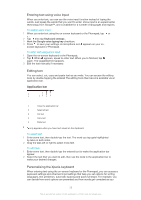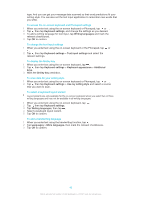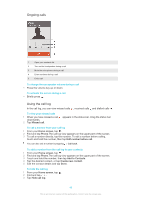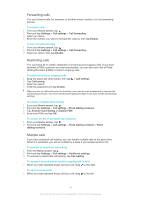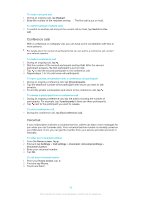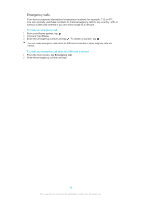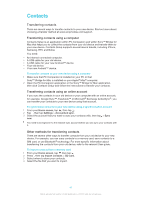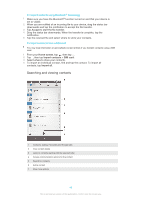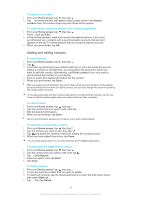Sony Ericsson Xperia Z Ultra User Guide - Page 44
Forwarding calls, Restricting calls, Multiple calls, Disable FDN
 |
View all Sony Ericsson Xperia Z Ultra manuals
Add to My Manuals
Save this manual to your list of manuals |
Page 44 highlights
Forwarding calls You can forward calls, for example, to another phone number, or to an answering service. To forward calls 1 From your Home screen, tap . 2 Find and tap Settings > Call settings > Call forwarding. 3 Select an option. 4 Enter the number you want to forward the calls to, then tap Enable. To turn off call forwarding 1 From your Home screen, tap . 2 Find and tap Settings > Call settings > Call forwarding. 3 Select an option, then tap Disable. Restricting calls You can block all or certain categories of incoming and outgoing calls. If you have received a PIN2 code from your service provider, you can also use a list of Fixed Dialling Numbers (FDNs) to restrict outgoing calls. To block incoming or outgoing calls 1 Drag the status bar downwards, then tap 2 Tap Call barring. 3 Select an option. 4 Enter the password and tap Enable. > Call settings. When you set up call blocking for the first time, you need to enter a password to activate the call blocking function. You must use this same password later if you want to edit call blocking settings. To enable or disable fixed dialling 1 From your Home screen, tap . 2 Find and tap Settings > Call settings > Fixed dialling numbers. 3 Tap Activate fixed dialling or Disable FDN. 4 Enter your PIN2 and tap OK. To access the list of accepted call recipients 1 From your Home screen, tap . 2 Find and tap Settings > Call settings > Fixed dialling numbers > Fixed dialling numbers. Multiple calls If you have activated call waiting, you can handle multiple calls at the same time. When it is activated, you will be notified by a beep if you receive another call. To activate or deactivate call waiting 1 From the Home screen, tap . 2 Find and tap Settings > Call settings > Additional settings. 3 To activate or deactivate call waiting, tap Call waiting. To answer a second call and put the ongoing call on hold • When you hear repeated beeps during a call, drag to the right. To reject a second call • When you hear repeated beeps during a call, drag to the left. 44 This is an Internet version of this publication. © Print only for private use.