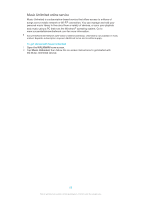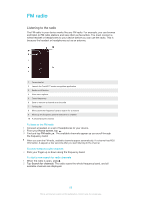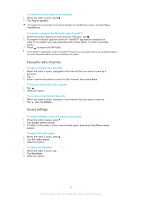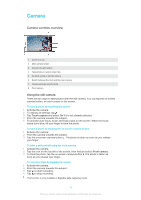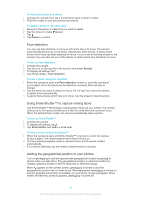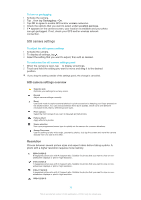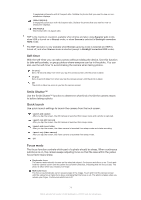Sony Ericsson Xperia Z Ultra User Guide - Page 73
Still camera settings, Resolution
 |
View all Sony Ericsson Xperia Z Ultra manuals
Add to My Manuals
Save this manual to your list of manuals |
Page 73 highlights
To turn on geotagging 1 Activate the camera. 2 Tap , then tap Geotagging > On. 3 Tap OK to agree to enable GPS and/or wireless networks. 4 Check the options that you want to select under Location services. 5 If appears on the camera screen, your location is available and your photo can get geotagged. If not, check your GPS and/or wireless network connection. Still camera settings To adjust the still camera settings 1 Activate the camera. 2 To display all settings, tap . 3 Select the setting that you want to adjust, then edit as desired. To customise the still camera settings panel 1 When the camera is open, tap to display all settings. 2 Touch and hold the setting you want to move and drag it to the desired position. If you drag the setting outside of the settings panel, the change is cancelled. Still camera settings overview Superior auto Optimise your settings to suit any scene. Normal Adjust camera settings manually. Burst Use Burst mode to capture several photos in quick succession by keeping your finger pressed on the shutter button. You can choose between three burst speeds, which come with different resolution levels, that is, different picture sizes. Front camera Select the front camera if you want to take self-portrait photos. Picture effect Apply effects to photos. Scene selection Use a pre-programmed scene type to quickly set the camera for common situations. Sweep Panorama Use this setting to take wide-angle, panoramic photos. Just tap the screen and move the camera steadily from one side to the other. Resolution Choose between several picture sizes and aspect ratios before taking a photo. A photo with a higher resolution requires more memory. 3264×2448(4:3) 8 megapixel picture size with 4:3 aspect ratio. Suitable for photos that you want to view on nonwidescreen displays or print in high resolution. 3104×2328(4:3) 7 megapixel picture size with 4:3 aspect ratio. Suitable for photos that you want to view on nonwidescreen displays or print in high resolution. 3104×1746(16:9) 5 megapixel picture size with 4:3 aspect ratio. Suitable for photos that you want to view on nonwidescreen displays or print in high resolution. 1632×1224(4:3) 73 This is an Internet version of this publication. © Print only for private use.