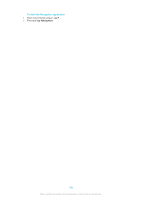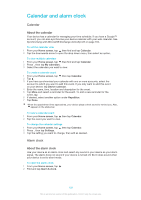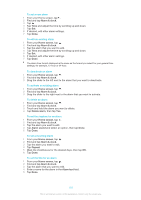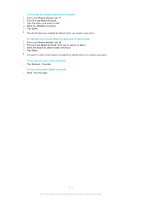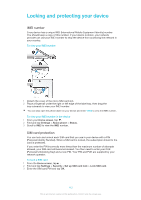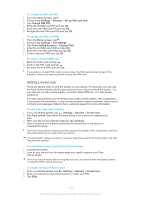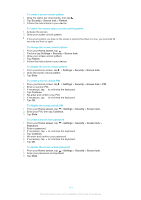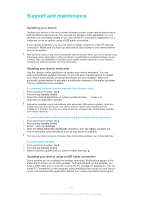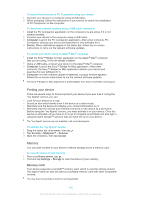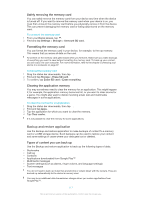Sony Ericsson Xperia Z Ultra User Guide - Page 112
Locking and protecting your device, IMEI number, SIM card protection
 |
View all Sony Ericsson Xperia Z Ultra manuals
Add to My Manuals
Save this manual to your list of manuals |
Page 112 highlights
Locking and protecting your device IMEI number Every device has a unique IMEI (International Mobile Equipment Identity) number. You should keep a copy of this number. If your device is stolen, your network provider can use your IMEI number to stop the device from accessing the network in your country. To view your IMEI number 1 Detach the cover of the micro SIM card slot. 2 Place a fingernail under the right or left edge of the label tray, then drag the tray outwards to view your IMEI number. You can also open the phone dialer on your device and enter *#06# to view the IMEI number. To view your IMEI number in the device 1 From your Home screen, tap . 2 Find and tap Settings > About phone > Status. 3 Scroll to IMEI to view the IMEI number. SIM card protection You can lock and unlock each SIM card that you use in your device with a PIN (Personal Identity Number). When a SIM card is locked, the subscription linked to the card is protected. If you enter the PIN incorrectly more times than the maximum number of attempts allowed, your SIM card will become blocked. You then need to enter your PUK (Personal Unblocking Key) and a new PIN. Your PIN and PUK are supplied by your network operator. To lock a SIM card 1 From the Home screen, tap . 2 Find and tap Settings > Security > Set up SIM card lock > Lock SIM card. 3 Enter the SIM card PIN and tap OK. 112 This is an Internet version of this publication. © Print only for private use.