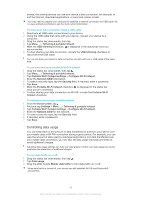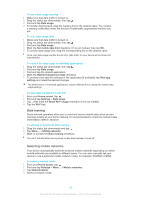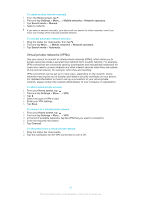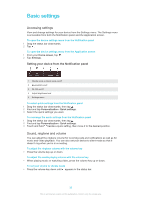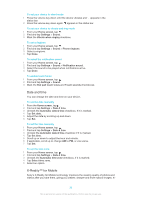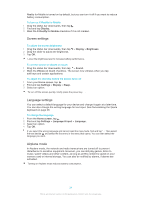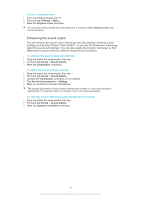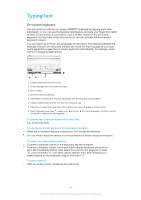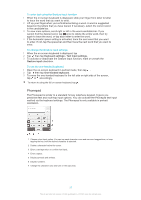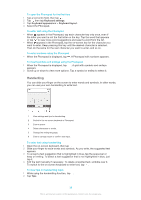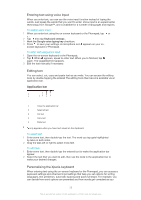Sony Ericsson Xperia Z Ultra User Guide - Page 34
Screen settings, Language settings, Airplane mode, Display, X-Reality for Mobile, Brightness, Sound
 |
View all Sony Ericsson Xperia Z Ultra manuals
Add to My Manuals
Save this manual to your list of manuals |
Page 34 highlights
Reality for Mobile is turned on by default, but you can turn it off if you want to reduce battery consumption. To turn on X-Reality for Mobile 1 Drag the status bar downwards, then tap . 2 Find and tap Display. 3 Mark the X-Reality for Mobile checkbox if it is not marked. Screen settings To adjust the screen brightness 1 Drag the status bar downwards, then tap 2 Drag the slider to adjust the brightness. 3 Tap OK. > Display > Brightness. Lower the brightness level to increase battery performance. To set the screen to vibrate on touch 1 Drag the status bar downwards, then tap > Sound. 2 Mark the Vibrate on touch checkbox. The screen now vibrates when you tap soft keys and certain applications. To adjust the idle time before the screen turns off 1 From your Home screen, tap . 2 Find and tap Settings > Display > Sleep. 3 Select an option. To turn off the screen quickly, briefly press the power key . Language settings You can select a default language for your device and change it again at a later time. You can also change the writing language for text input. See Personalising the Xperia keyboard on page 39. To change the language 1 From the Home screen, tap . 2 Find and tap Settings > Language & input > Language. 3 Select an option. 4 Tap OK. If you select the wrong language and cannot read the menu texts, find and tap . Then select the text beside and select the first entry in the menu that opens. You can then select the language you want. Airplane mode In Airplane mode, the network and radio transceivers are turned off to prevent disturbance to sensitive equipment. However, you can still play games, listen to music, watch videos and other content, as long as all this content is saved on your memory card or internal storage. You can also be notified by alarms, if alarms are activated. Turning on Airplane mode reduces battery consumption. 34 This is an Internet version of this publication. © Print only for private use.