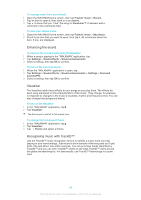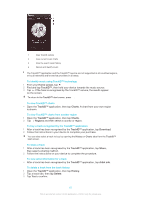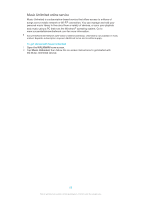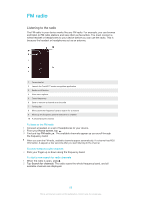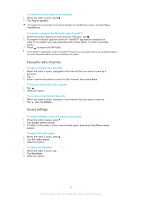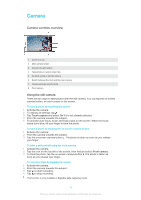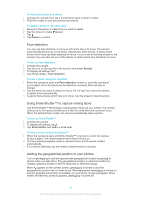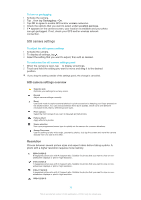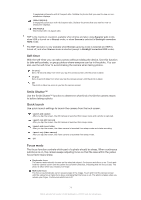Sony Ericsson Xperia Z Ultra User Guide - Page 71
Camera, Camera controls overview
 |
View all Sony Ericsson Xperia Z Ultra manuals
Add to My Manuals
Save this manual to your list of manuals |
Page 71 highlights
Camera Camera controls overview 1 Zoom in or out 2 Main camera screen 3 View photos and videos 4 Take photos or record video clips 5 Go back a step or exit the camera 6 Switch between the front and the main camera 7 Camera settings and shortcuts 8 Front camera Using the still camera There are two ways to take photos with the still camera. You can tap the on-screen camera button, or touch a spot on the screen. To take a photo by touching the screen 1 Activate the camera. 2 To display all settings, tap . 3 Tap Touch capture and select On if it is not already selected. 4 Point the camera towards the subject. 5 To activate auto focus, touch and hold a spot on the screen. When the focus frame turns blue, lift your finger to take the photo. To take a photo by tapping the on-screen camera button 1 Activate the camera. 2 Point the camera towards the subject. 3 Tap the on-screen camera button . The photo is taken as soon as you release your finger. To take a self-portrait using the front camera 1 Activate the camera. 2 Tap the icon on the top left of the screen, then find and select Front camera. 3 To take the photo, tap the on-screen camera button . The photo is taken as soon as you release your finger. To record a video by tapping the screen 1 Activate the camera. 2 Point the camera towards the subject. 3 Tap to start recording. 4 Tap to stop recording. This function is only available in Superior auto capturing mode. 71 This is an Internet version of this publication. © Print only for private use.