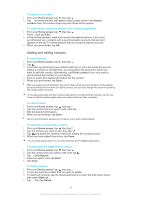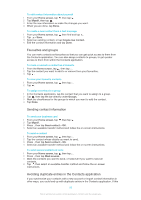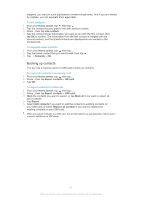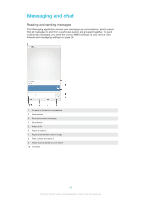Sony Ericsson Xperia Z Ultra User Guide - Page 54
Calling from a message, Messaging settings, Instant messaging and video chat, Home screen
 |
View all Sony Ericsson Xperia Z Ultra manuals
Add to My Manuals
Save this manual to your list of manuals |
Page 54 highlights
To star a message 1 From your Home screen, tap , then find and tap . 2 Tap the conversation you want to open. 3 In the message you want to star, tap . 4 To unstar a message, tap . To view starred messages 1 From your Home screen, tap , then find and tap . 2 Tap , then tap Starred messages. 3 All starred messages appear in a list. To search for messages 1 From your Home screen, tap , then find and tap . 2 Tap , then tap Search. 3 Enter your search keywords. The search results appear in a list. Calling from a message To call a message sender 1 From your Home screen, tap , then find and tap . 2 Tap a conversation. 3 Tap the recipient name or number at the top of the screen, then select the recipient name or number from the list that appears. 4 If the recipient is saved in your contacts, tap the phone number that you want to call. If you have not saved the recipient in your contacts, tap . To save a sender's number as a contact 1 From your Home screen, tap , then find and tap . 2 Tap > Save. 3 Select an existing contact, or tap Create new contact. 4 Edit the contact information and tap Done. Messaging settings To change your message notification settings 1 From your Home screen, tap , then find and tap . 2 Tap , then tap Settings. 3 To set a notification sound, tap Notification tone and select an option. 4 For other notification settings, check or uncheck the relevant checkboxes. To change the delivery report settings for outgoing messages 1 From your Home screen, tap , then find and tap . 2 Tap , then tap Settings. 3 Tap Delivery report to activate or deactivate delivery reports. Instant messaging and video chat You can use the Hangouts™ instant messaging and video chat application on your device to chat with friends who also use the application on computers, Android™ devices and other devices. You can turn any conversation into a video call with several friends, and you can send messages to friends even when they are offline. You can also view and share photos easily. The video call function only works on devices with a front camera. 54 This is an Internet version of this publication. © Print only for private use.