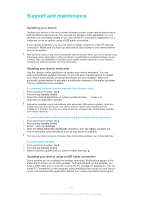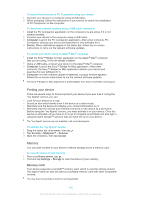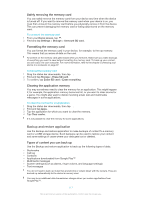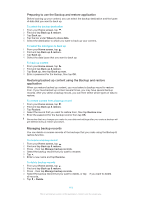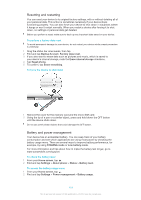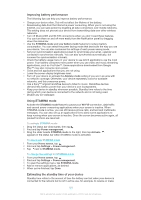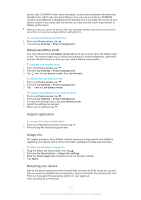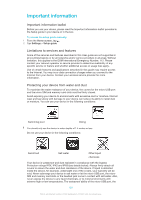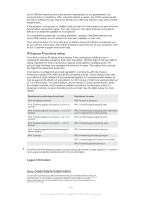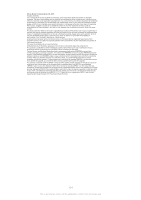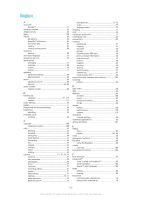Sony Ericsson Xperia Z Ultra User Guide - Page 120
Improving battery performance, Using STAMINA mode, Estimating the standby time of your device
 |
View all Sony Ericsson Xperia Z Ultra manuals
Add to My Manuals
Save this manual to your list of manuals |
Page 120 highlights
Improving battery performance The following tips can help you improve battery performance: • Charge your device often. This will not affect the lifetime of the battery. • Downloading data from the Internet is power consuming. When you're not using the Internet, you can save power by disabling all data connections over mobile networks. This setting does not prevent your device from transmitting data over other wireless networks. • Turn off Bluetooth® and Wi-Fi® connections when you don't need these features. You can turn them on and off more easily from the Notification panel by dragging down the status bar. • Use the STAMINA mode and Low battery mode features to reduce battery consumption. You can select the power saving mode that best suits the way you use your device. You can also customise the settings of each power saving mode. • Set your synchronisation applications (used to synchronise your email, calendar and contacts) to synchronise manually. You can also synchronise automatically, but increase the synchronisation intervals. • Check the battery usage menu in your device to see which applications use the most power. Your battery consumes more power when you use video and music streaming applications, such as YouTube™. Some applications downloaded from Google Play™ may also consume more power. • Close and exit applications that you are not using. • Lower the screen display brightness level. • Turn off your device or activate the Airplane mode setting if you are in an area with no network coverage. Otherwise, your device repeatedly scans for available networks, and this consumes power. • Use a Sony™ original handsfree device to listen to music. Handsfree devices demand less battery power than your device's own loudspeakers. • Keep your device in standby whenever possible. Standby time refers to the time during which your device is connected to the network and is not being used. • Disable any live wallpaper. Using STAMINA mode Activate the STAMINA mode feature to pause your Wi-Fi® connection, data traffic and several power consuming applications when your screen is inactive. When STAMINA mode is active, you can still receive phone calls, and text and multimedia messages. You can also set up an applications list to allow some applications to keep running when your screen is inactive. Once the screen becomes active again, all paused functions are resumed. To activate STAMINA mode 1 Drag the status bar downwards, then tap . 2 Find and tap Power management. 3 Drag the slider beside STAMINA mode to the right, then tap Activate. appears in the status bar when STAMINA mode is activated. To deactivate STAMINA mode 1 From your Home screen, tap . 2 Find and tap Settings > Power management. 3 Tap next to STAMINA mode. To change the settings for STAMINA mode 1 From your Home screen, tap . 2 Find and tap Settings > Power management. 3 To open the settings menu, tap STAMINA mode. 4 Add or remove applications, as desired. 5 When you're finished, tap Done. Estimating the standby time of your device Standby time refers to the amount of time the battery can last when your device is connected to the network but is not in active use, for example, to receive or make 120 This is an Internet version of this publication. © Print only for private use.