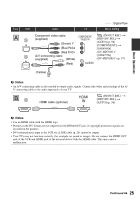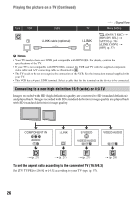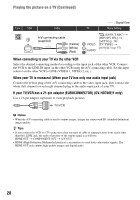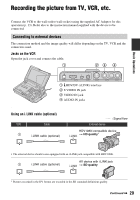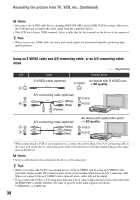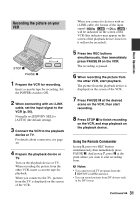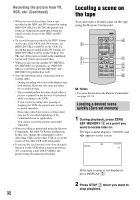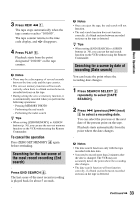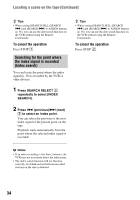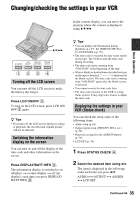Sony GV-HD700/1 Operating Guide - Page 30
Using an S VIDEO cable and A/V connecting cable, or an A/V connecting cable, alone - digital recorder
 |
View all Sony GV-HD700/1 manuals
Add to My Manuals
Save this manual to your list of manuals |
Page 30 highlights
Recording the picture from TV, VCR, etc. (Continued) b Notes • Disconnect the i.LINK cable before changing [HDV/DV SEL] and [i.LINK CONV] settings. Otherwise, the VCR may not recognize the video signal from the connected device. • This VCR has a 4-pin i.LINK terminal. Select a cable that fits the terminal on the device to be connected. z Tips • When you use an i.LINK cable, the video and sound signals are transmitted digitally, producing high quality pictures. Using an S VIDEO cable and A/V connecting cable, or an A/V connecting cable alone : Signal flow VCR Cable External device S VIDEO cable (optional) AV device with S VIDEO jack t SD quality A/V connecting cable (optional) (White) (Red) (Yellow) A/V connecting cable (optional) (Yellow) (White) (Red) AV device with audio/video jacks* t SD quality * When connecting the VCR to a monaural device, connect the yellow plug of the A/V connecting cable to the video jack on the device, and connect the white (left channel) or red (right channel) plug to the audio jack on the device. b Notes • Select a cable that fits the terminal on the device to be connected. z Tips • When you connect the VCR to an external device via the S VIDEO jack by using an S VIDEO cable (optional), higher quality DV format pictures can be produced than when using an A/V connecting cable. When you connect with an S VIDEO cable (optional) alone, audio will not be output. • If you connect the VCR to a TV using more than one type of cable to input pictures from a jack other than the HDV/DV (i.LINK) interface, the order of priority of the input signal is as follows: S VIDEO IN t VIDEO IN 30