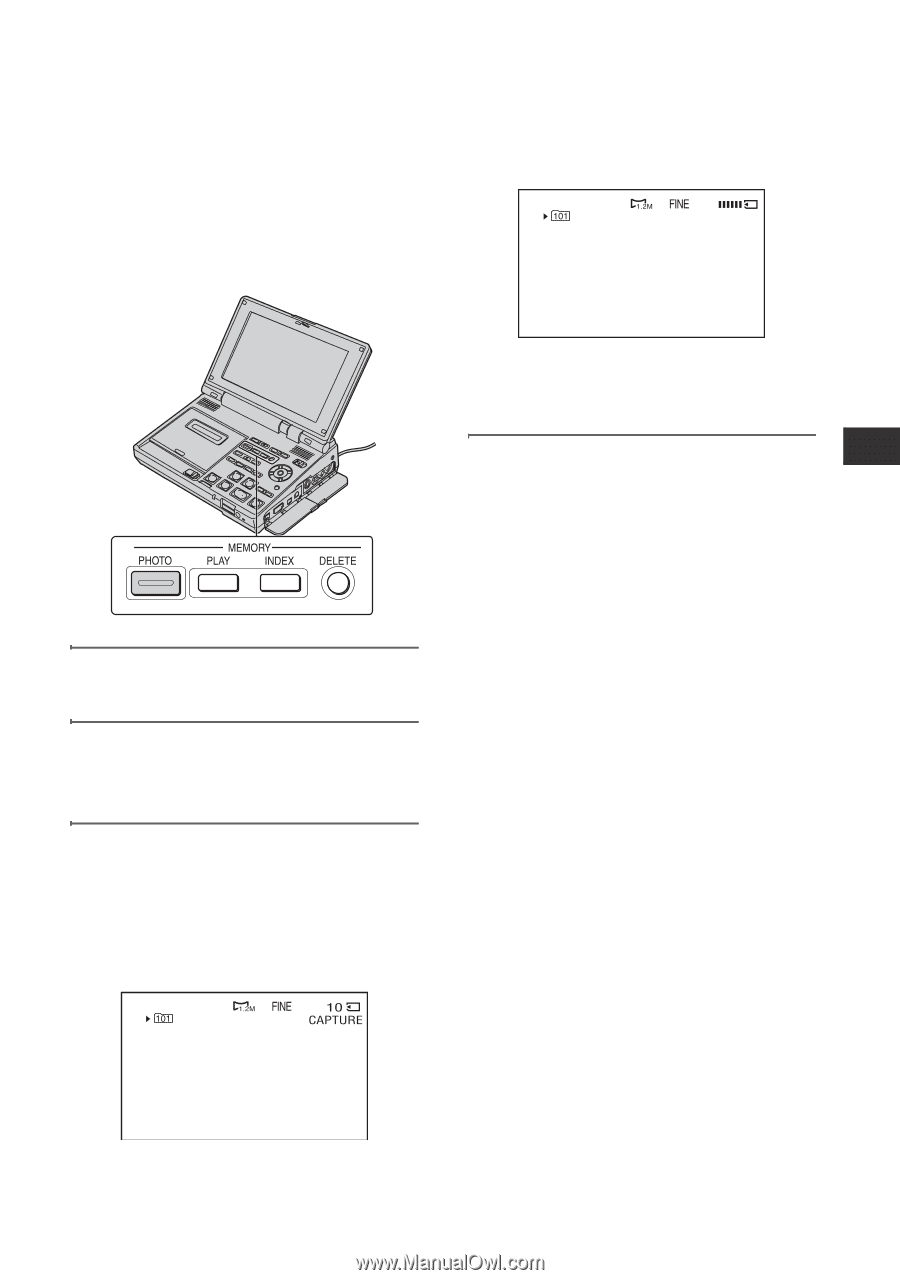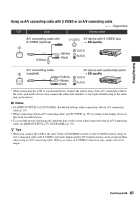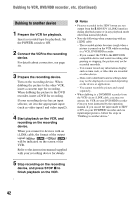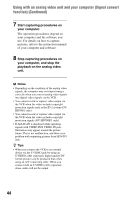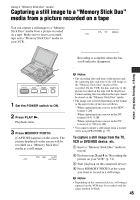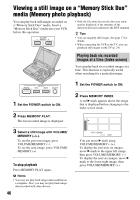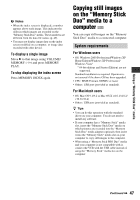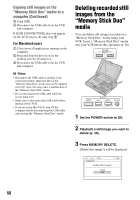Sony GV-HD700/1 Operating Guide - Page 45
Using a “Memory Stick Duo” media, Capturing a still image to a “Memory Stick Duo” media from
 |
View all Sony GV-HD700/1 manuals
Add to My Manuals
Save this manual to your list of manuals |
Page 45 highlights
Using a "Memory Stick Duo" media Capturing a still image to a "Memory Stick Duo" media from a picture recorded on a tape You can capture a still image to a "Memory Stick Duo" media from a picture recorded on a tape. Make sure to insert a recorded tape and a "Memory Stick Duo" media in your VCR. Using a "Memory Stick Duo" media Recording is complete when the bar scroll indicator disappears. 1 Set the POWER switch to ON. 2 Press PLAY N. Playback starts. 3 Press MEMORY PHOTO. [CAPTURE] appears on the screen. The picture displayed on the screen will be recorded on a "Memory Stick Duo" media as a still image. b Notes • The recording date and time of the picture and the capturing date and time of the still image to the "Memory Stick Duo" media will be recorded. On the VCR, the date and time of the picture recorded on the tape will be displayed. Camera setting data recorded on the tape cannot be stored on the "Memory Stick Duo" media. • The image size is fixed depending on the format or the aspect ratio of movies as follows: - When capturing from a movie in the HDV format: 1.2M - When capturing from a movie in the DV format (16:9): 0.2M - When capturing from a movie in the DV format (4:3): VGA (0.3M) • You cannot capture a still image from a picture while using [PB ZOOM] (p. 37). To capture a still image from the TV, VCR or DVD/HDD device, etc. 1 Insert a "Memory Stick Duo" media to record. 2 Perform steps 3 and 4 in "Recording the picture on your VCR" (p. 31). 3 Start playback on the connected device. 4 Press MEMORY PHOTO at the scene you want to record as a still image. b Notes • Depending on the connected device, still images captured on the VCR may be recorded with the edges masked in black. 45