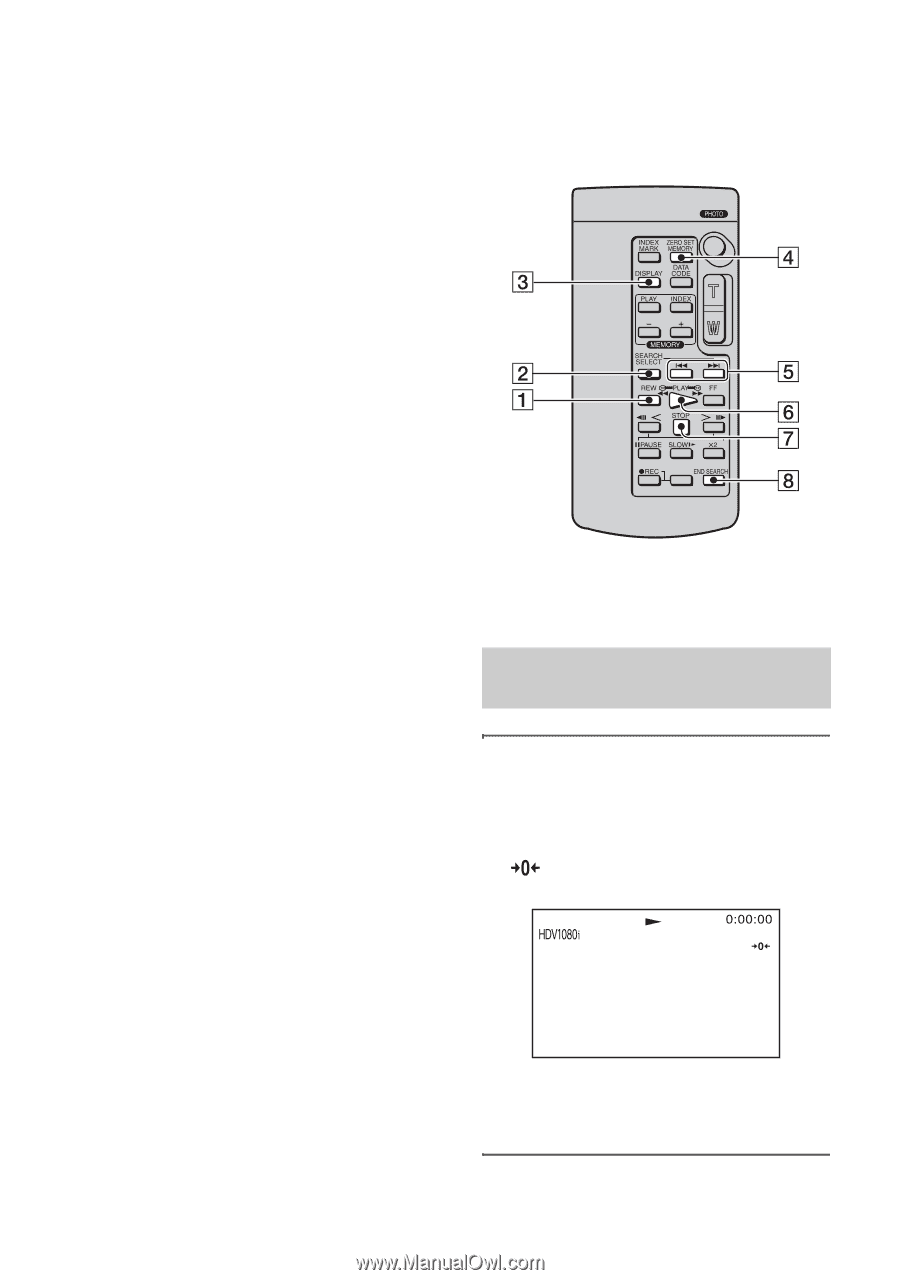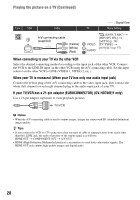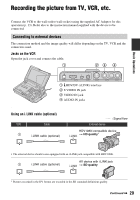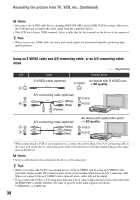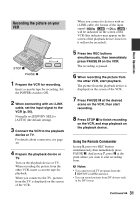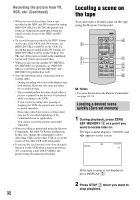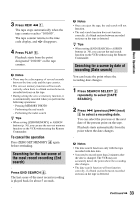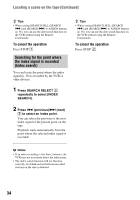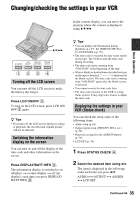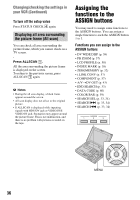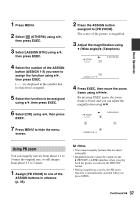Sony GV-HD700/1 Operating Guide - Page 32
Locating a scene on the tape, Locating a desired scene quickly (Zero set memory) - hd700e
 |
View all Sony GV-HD700/1 manuals
Add to My Manuals
Save this manual to your list of manuals |
Page 32 highlights
Recording the picture from TV, VCR, etc. (Continued) • When you record the picture from a tape recorded in the HDV and DV formats by setting [HDV/DV SEL] to [AUTO], the picture and sound are temporarily interrupted when the signal switches between the HDV and DV formats. • To record the part recorded in the HDV format on the tape in the HDV and DV formats, set [HDV/DV SEL] to [HDV] on the VCR. To record the part recorded in the DV format, set [HDV/DV SEL] to [DV] on the VCR (p. 56). The rest of the parts recorded in the undefined format will remain unrecorded then. • When you also use the another GV-HD700/1, GV-HD700E/1 for playback, set [HDV/DV SEL] to [AUTO] on the GV-HD700/1, GVHD700E/1 for playback as well. • Note the following when connecting with an i.LINK cable: - During recording, the color of the display may look uneven. However, this does not affect the recorded picture. - The recorded picture becomes rough when a picture is paused on the devices for playback while recording to the VCR. - If you restart recording after pausing or stopping the VCR, the picture may not be recorded smoothly. - Data codes (date/time/camera settings data) may not be recorded depending on the connected device or application. - You cannot record the picture and sound separately. • When recording is performed using the Remote Commander, the other VCR may malfunction. In this case, change the commander code to other than VTR2 on the other VCR or cover the sensor of the other VCR with black paper. • If you use the fast forward or the slow playback function on the VCR when connecting with an A/V connecting cable with S VIDEO, the picture being recorded may fluctuate. Locating a scene on the tape You can locate a desired scene on the tape using the Remote Commander. b Notes • For more details about the Remote Commander, see page 22, 93. Locating a desired scene quickly (Zero set memory) 1 During playback, press ZERO SET MEMORY 4 at a point you want to locate later on. The tape counter displays "0:00:00" and appears on the screen. If the tape counter is not displayed, press DISPLAY 3. 2 Press STOP 7 when you want to stop playback. 32