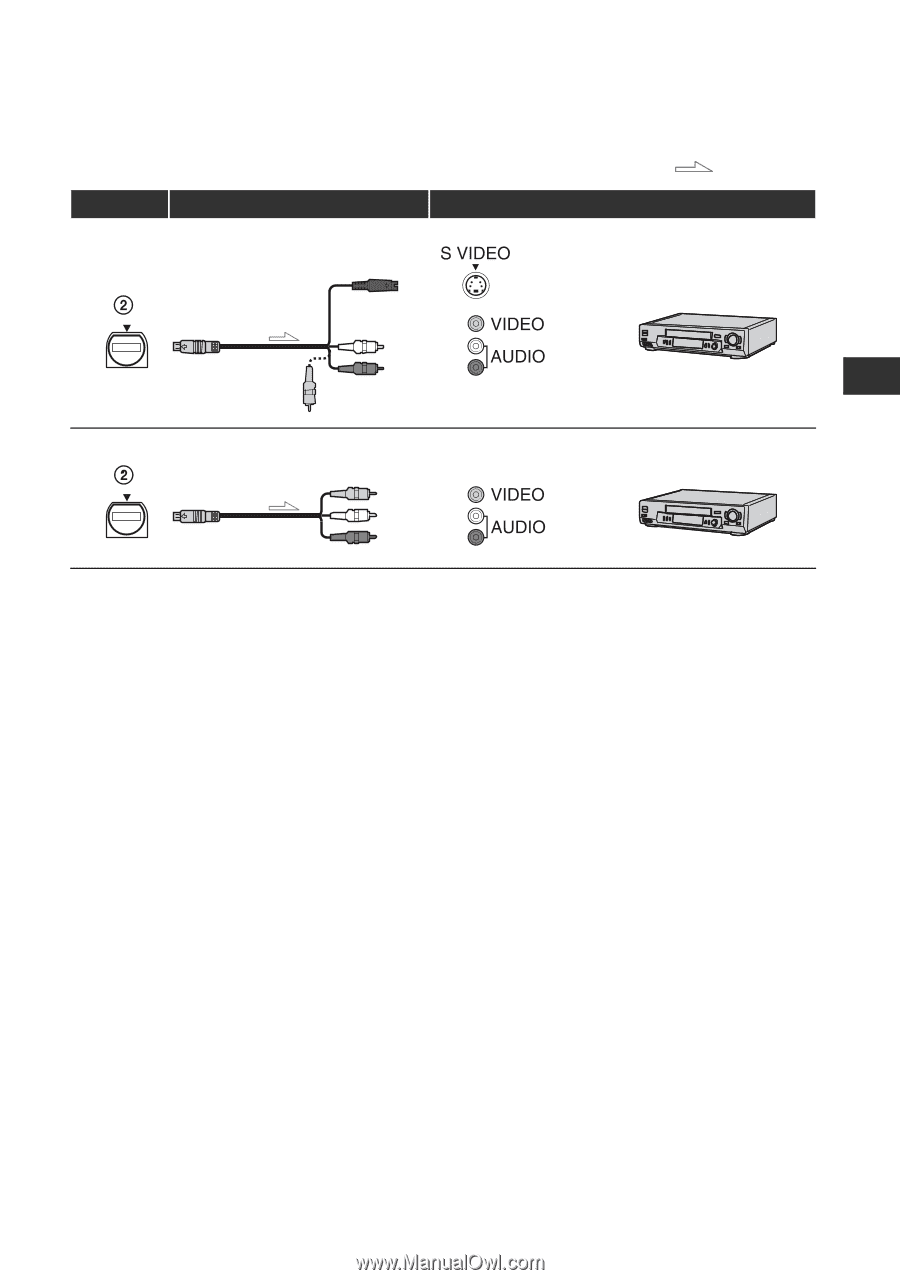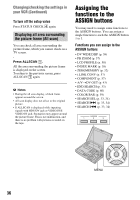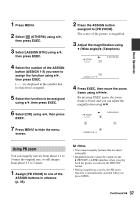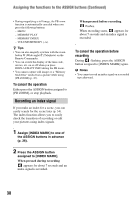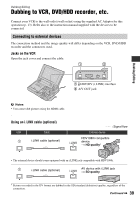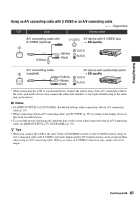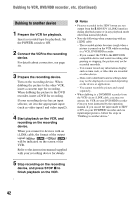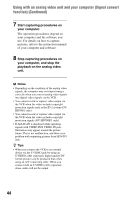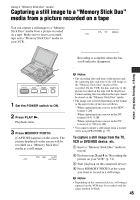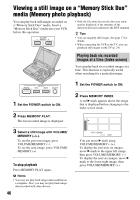Sony GV-HD700/1 Operating Guide - Page 41
Using an A/V connecting cable with S VIDEO or an A/V connecting cable, Dubbing/Editing
 |
View all Sony GV-HD700/1 manuals
Add to My Manuals
Save this manual to your list of manuals |
Page 41 highlights
Dubbing/Editing Using an A/V connecting cable with S VIDEO or an A/V connecting cable : Signal flow VCR Cable External device A/V connecting cable with S VIDEO (optional) AV device with S VIDEO jack t SD quality (Yellow) (White) (Red) A/V connecting cable (supplied) (Yellow) (White) (Red) AV device with audio/video jacks* t SD quality * When connecting the VCR to a monaural device, connect the yellow plug of the A/V connecting cable to the video jack on the device, then connect the white (left channel) or red (right channel) plug to the audio jack on the device. b Notes • Set [DISP OUTPUT] to [LCD PANEL] (the default setting) when connecting with an A/V connecting cable (p. 59). • When connecting with an A/V connecting cable, set [TV TYPE] (p. 57) according to the display device to play back recorded picture. • To record the picture displaying the date/time data on the screen when connected with an A/V connecting cable, set [DISP OUTPUT] to [V-OUT/PANEL] (p. 59). z Tips • When you connect the VCR to the other VCR or DVD/HDD recorder via the S VIDEO jack by using an A/V connecting cable with S VIDEO (optional), higher quality DV format pictures can be produced than when using an A/V connecting cable. When you make an S VIDEO connection only, audio will not be output. Continued , 41