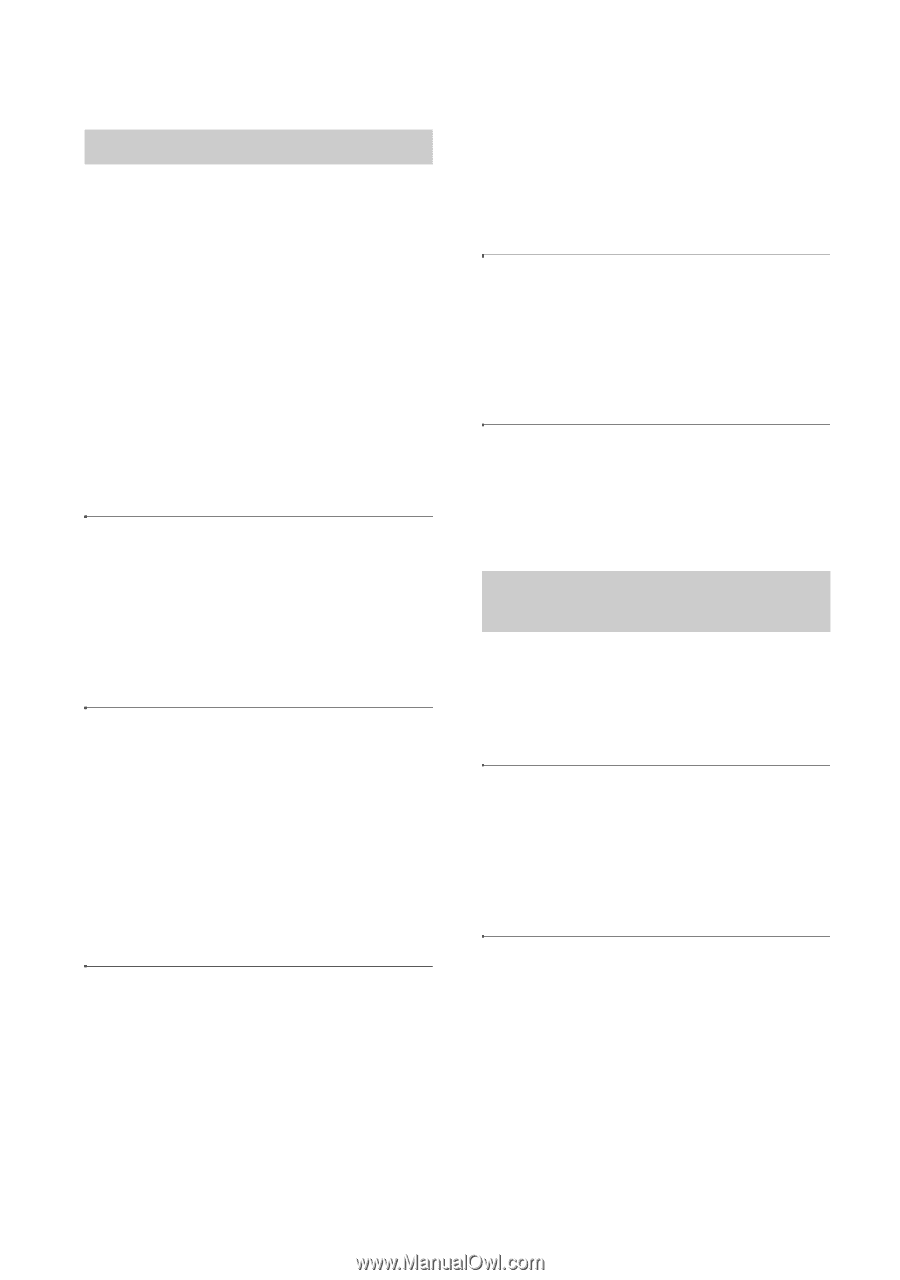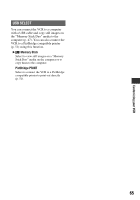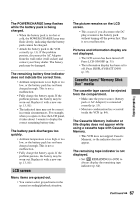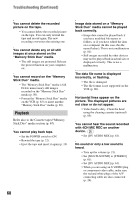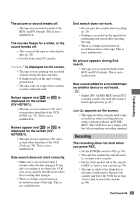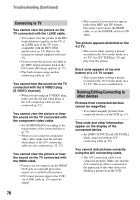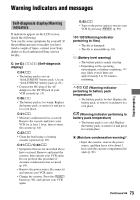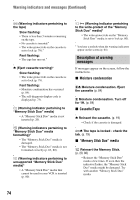Sony GV-HD700/1 Operating Guide - Page 70
Connecting to TV, Dubbing/Editing/Connecting to, other devices, S VIDEO channel.
 |
View all Sony GV-HD700/1 manuals
Add to My Manuals
Save this manual to your list of manuals |
Page 70 highlights
Troubleshooting (Continued) Connecting to TV You cannot view the picture on the TV connected with the i.LINK cable. • You cannot view the picture in the HD (high definition) quality on the TV, if an i.LINK jack of the TV is not compatible with the HDV1080i specification (p. 24). Refer to the instruction manual supplied with your TV. • Down convert the pictures recorded in the HDV format and play back in the DV format (SD image quality) (p. 57). • Play back pictures using another connecting cable (p. 24). You cannot hear the sound on the TV connected with the S VIDEO plug (S VIDEO channel). • When you are using an S VIDEO plug, make sure the red and white plugs of the A/V connecting cable are also connected (p. 27). You cannot view the picture or hear the sound on the TV connected with the component video cable. • Set [COMPONENT] according to the requirements of the connected device (p. 57). • When you are using the component video cable, make sure the red and white plugs of the A/V connecting cable are also connected (p. 25, 27). You cannot view the picture or hear the sound on the TV connected with the HDMI cable. • Pictures are not output from the HDMI OUT jack, if copyright protection signals are recorded in the pictures. • DV format pictures input to the VCR via i.LINK cable (p. 29) cannot be output. 70 • This occurs if you record on a tape in both of the HDV and DV formats. Disconnect and connect the HDMI cable, or set the POWER switch to ON again. The picture appears distorted on the 4:3 TV. • This occurs when viewing a picture recorded in the 16:9 (wide) mode on a 4:3 TV. Set [TV TYPE] (p. 57) and play back the picture. Black zone appears at top and bottom of a 4:3 TV screen. • This occurs when viewing a picture recorded in the 16:9 (wide) mode on a 4:3 TV. This is not a malfunction. Dubbing/Editing/Connecting to other devices Pictures from connected devices cannot be magnified. • You cannot magnify pictures from connected devices on the VCR (p. 37). Time code and other information appear on the display of the connected device. • Set [DISP OUTPUT] to [LCD PANEL] while connected with an A/V connecting cable (p. 59). You cannot dub pictures correctly using the A/V connecting cable. • The A/V connecting cable is not connected properly. Make sure that the A/V connecting cable is connected to the input jack of the other device for dubbing a picture from the VCR.