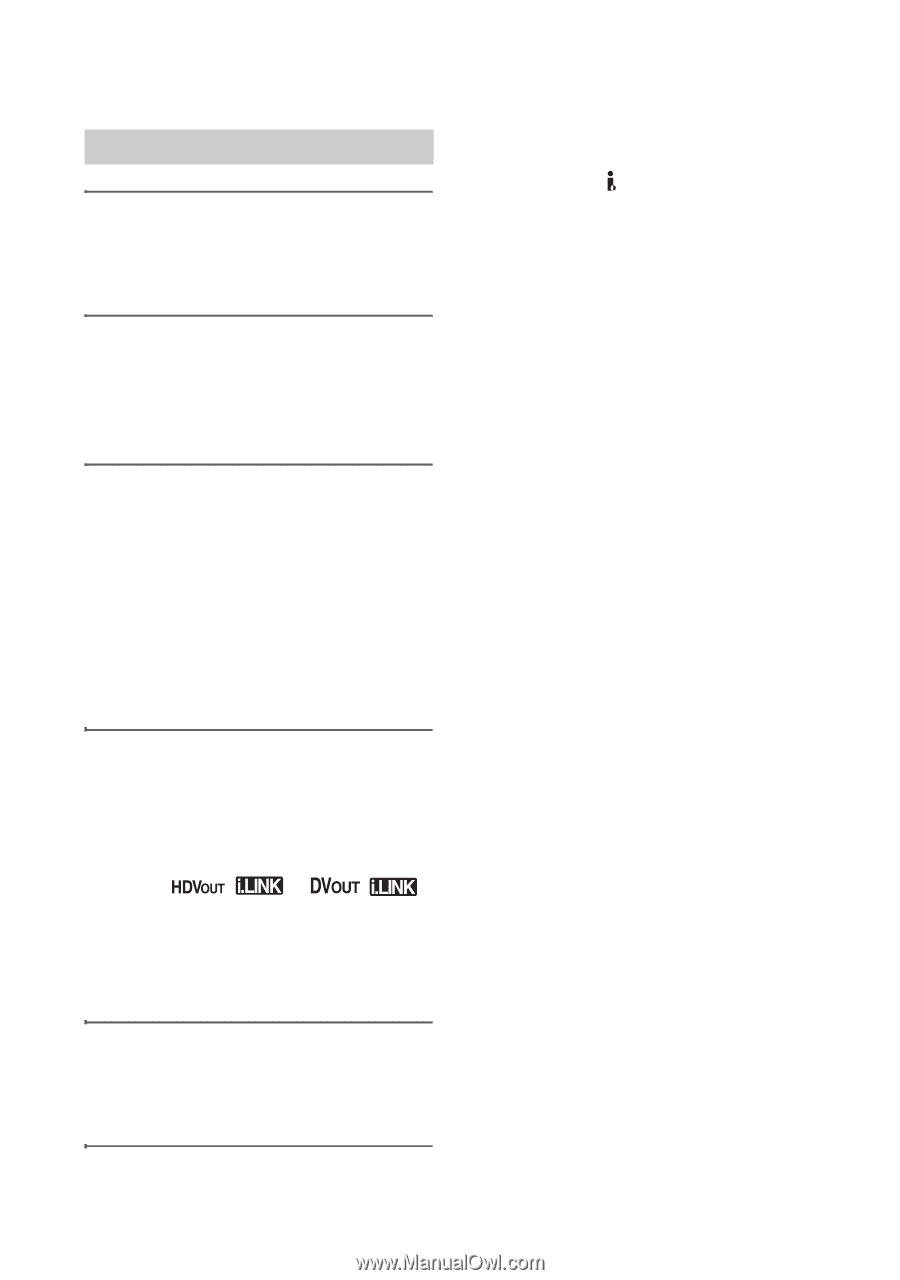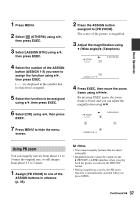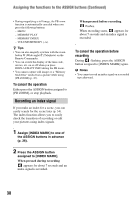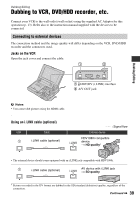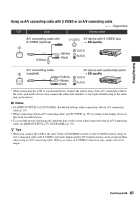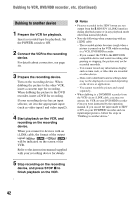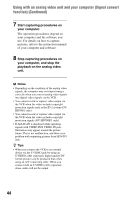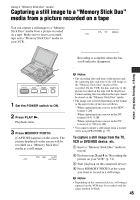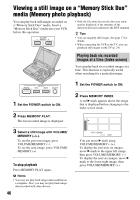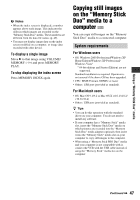Sony GV-HD700/1 Operating Guide - Page 42
Dubbing to another device, device, and press STOP
 |
View all Sony GV-HD700/1 manuals
Add to My Manuals
Save this manual to your list of manuals |
Page 42 highlights
Dubbing to VCR, DVD/HDD recorder, etc. (Continued) Dubbing to another device 1 Prepare the VCR for playback. Insert a recorded tape for playback. Set the POWER switch to ON. 2 Connect the VCR to the recording device. For details about connection, see page 39. 3 Prepare the recording device. Turn on the recording device. When dubbing the picture to the other VCR, insert a cassette tape for recording. When dubbing the picture to the DVD recorder, insert a DVD for recording. If your recording device has an input selector, set it to the appropriate input (such as video input1 and video input2). 4 Start playback on the VCR, and recording on the recording device. When you connect to devices with an i.LINK cable, the format of the output signal ( or ) will be indicated on the screen of the VCR. Refer to the instruction manual supplied with your recording device for details. 5 Stop recording on the recording device, and press STOP x to finish playback on the VCR. b Notes • Pictures recorded in the HDV format are not output from the HDV/DV (i.LINK) interface during playback pause or in any playback mode other than normal playback. • Note the following when connecting with an i.LINK cable: - The recorded picture becomes rough when a picture is paused on the VCR while recording to a VCR, DVD/HDD recorder. - If you connect the VCR to the HDV1080i compatible device and restart recording after pausing or stopping, the picture may not be recorded smoothly. - You cannot record any information display such as time code, or titles that are recorded on other device. - Data codes (date/time/camera settings data) may not be displayed or recorded depending on the device or application. - You cannot record the picture and sound separately. • When dubbing to a DVD/HDD recorder from the VCR via an i.LINK cable, you may not operate the VCR on your DVD/HDD recorder even you were instructed by the operation manual. If you can set the input mode to HDV or DV on your DVD/HDD recorder and can input/output pictures, follow the steps in "Dubbing to another device." 42