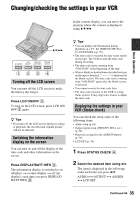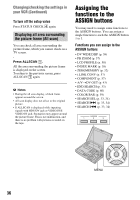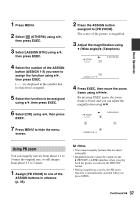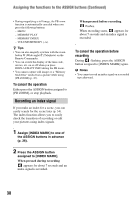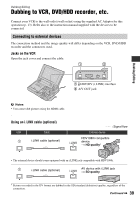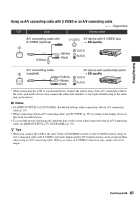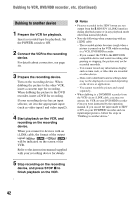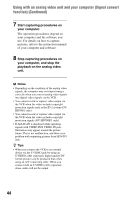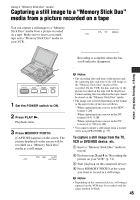Sony GV-HD700/1 Operating Guide - Page 40
Dubbing to VCR, DVD/HDD recorder, etc. Continued, Recording format
 |
View all Sony GV-HD700/1 manuals
Add to My Manuals
Save this manual to your list of manuals |
Page 40 highlights
Dubbing to VCR, DVD/HDD recorder, etc. (Continued) Recording format The dubbed format (HDV/DV) differs depending on the recorded picture or the format supported by the VCR, DVD/HDD recorder. See the table below for selecting the appropriate settings, and perform necessary menu setting. Copy format Playback picture format Format supported by the external device HDV format*1 DV format Copy HDV recording as HDV HDV HDV -*3 Convert HDV recording to DV HDV DV DV Copy DV recording as DV DV DV DV When tape is recorded in both HDV and DV formats Convert both HDV and DV format to DV HDV/DV DV DV Copy only portions HDV HDV -*3 recorded in HDV format DV -*2 -*3 Copy only portions HDV -*2 -*2 recorded in DV format DV DV DV Menu setting [HDV/DV SEL] [i.LINK CONV] (p. 56) (p. 57) [OFF] [AUTO] [ON] [OFF] [AUTO] [HDV] [DV] [ON] [OFF] [OFF] *1 Recording device compliant with the HDV1080i specification. *2 The tape advances, but no video or sound is recorded (blank). *3 Picture is not recognized (no recording is made). b Notes • When you play back a tape recorded in the HDV and DV formats by setting [HDV/DV SEL] to [AUTO], the picture and sound are temporarily interrupted when the signal switches between the HDV and DV formats. • Disconnect the i.LINK cable before changing [HDV/DV SEL] and [i.LINK CONV] settings. Otherwise, the VCR, DVD/HDD recorder may not be able to recognize the video signal from the VCR. • This VCR has a 4-pin i.LINK terminal. Select a cable that fits the terminal on the device to be connected. z Tips • When you use an i.LINK cable, the video and sound signals are transmitted digitally, producing high quality pictures. 40