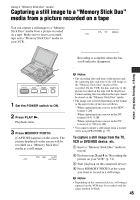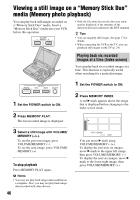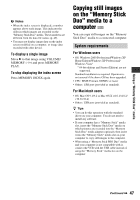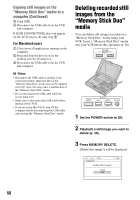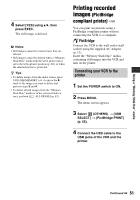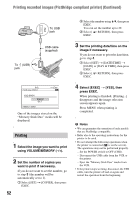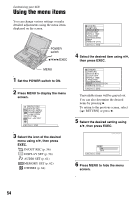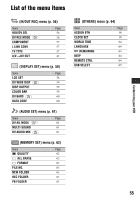Sony GV-HD700/1 Operating Guide - Page 50
Deleting recorded still images from the “Memory Stick Duo” media, For Macintosh users
 |
View all Sony GV-HD700/1 manuals
Add to My Manuals
Save this manual to your list of manuals |
Page 50 highlights
Copying still images on the "Memory Stick Duo" media to a computer (Continued) 3 Click [OK]. 4 Disconnect the USB cable from the VCR and computer. If [USB CONNECTING] does not appear on the LCD screen, do only step 4. For Macintosh users 1 Close down all applications running on the computer. 2 Drag and drop the drive icon on the desktop onto the [Trash] icon. 3 Disconnect the USB cable from the VCR and computer. b Notes • Disconnect the USB cable according to the correct procedure, otherwise files in the "Memory Stick Duo" media may not be updated correctly. Also, this may cause a malfunction of the "Memory Stick Duo" media. • Do not disconnect the USB cable while the access lamp is lit. • Make sure to disconnect the USB cable before turning off the VCR. • If you are using Mac OS X, turn off the computer before disconnecting the USB cable and ejecting the "Memory Stick Duo" media. Deleting recorded still images from the "Memory Stick Duo" media You can delete still images recorded on a "Memory Stick Duo" media using your VCR. Insert a "Memory Stick Duo" media into your VCR before this operation (p. 20). 1 Set the POWER switch to ON. 2 Playback a still image you want to delete (p. 46). 3 Press MEMORY DELETE. [Delete this image?] will be displayed. 50