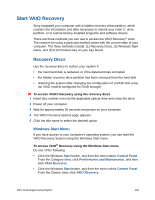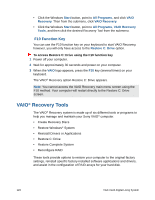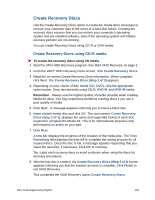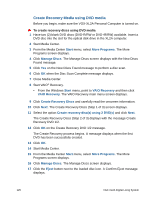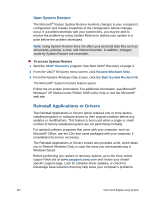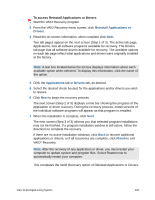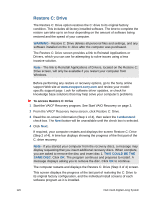Sony VGX-XL2 User Guide (Computer Component) - Page 127
Create Recovery Discs, Create Recovery Discs using CD-R media, Create Recovery Discs Step 1 of 3
 |
View all Sony VGX-XL2 manuals
Add to My Manuals
Save this manual to your list of manuals |
Page 127 highlights
Create Recovery Discs Use the Create Recovery Discs option to create the media discs necessary to recover your computer data in the event of a hard disk failure. Creating the recovery discs ensures that you can restore your computer's operating system and pre installed software, even if the operating system and hidden recovery partition are not working. You can create Recovery Discs using CD-R or DVD media. Create Recovery Discs using CD-R media To create the recovery discs using CD media 1 Start the VAIO HDD Recovery program. See Start VAIO Recovery on page 3. 2 From the VAIO® HDD Recovery menu screen, click Create Recovery Discs. 3 Read the on-screen Create Recovery Discs information. When complete, click Next. The Create Recovery Discs (Step 1 of 3) appears. 4 Depending on your choice of disc media (CD, DVD), click the appropriate option button. Sony recommends using CD-R, DVD-R, and DVD+R media. Remember - Always use the highest quality of media possible when creating Media Kit discs. You may experience problems creating discs if you use a poor quality of media. 5 Click Next. A message appears informing you to insert a blank disc. 6 Insert a blank media disc and click OK. The next screen, Create Recovery Discs (Step 2 of 3), displays the name and supported format of each disc required to complete the Media Kit. This is for informational purposes only and requires no action on your part. 7 Click Next. A time bar displays the progress of the creation of the media disc. The Time Remaining field displays the time left to complete the writing process for all required discs. Once the disc is full, a message appears requesting that you insert the next disc, if necessary. Click OK to continue. Tip: Label each recovery discs to avoid confusion when using the discs for recovery procedures. 8 After the last disc is created, the Create Recovery Discs (Step 3 of 3) screen appears informing you that the creation process is complete. Click Finish to exit VAIO Recovery. This completes the VAIO Recovery option Create Recovery Discs. VGX-XL2A Digital Living System 124