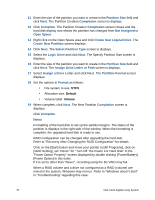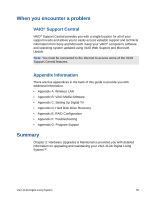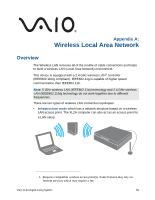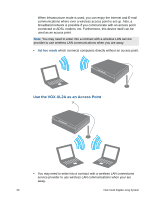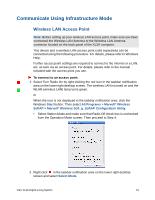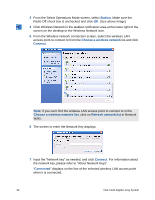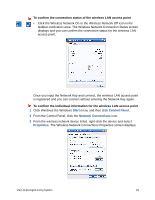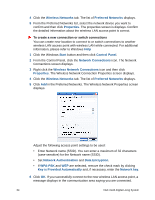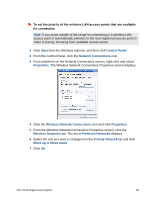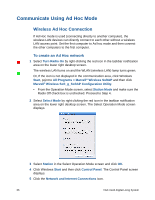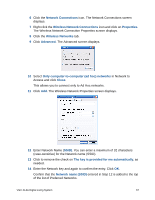Sony VGX-XL2 User Guide (Computer Component) - Page 65
From the Select Operations Mode screen, select, Station., Choose a wireless network, Connect
 |
View all Sony VGX-XL2 manuals
Add to My Manuals
Save this manual to your list of manuals |
Page 65 highlights
3 From the Select Operations Mode screen, select Station. Make sure the Radio Off check box is unchecked and click OK. (See above image) 4 Click Wireless Network in the taskbar notification area at the lower right of the screen on the desktop or the Wireless Network icon. 5 From the Wireless network connection screen, select the wireless LAN access point to connect to from the Choose a wireless network list and click Connect. Note: If you can't find the wireless LAN access point to connect to in the Choose a wireless network list, click on Refresh network list in Network tasks. 6 The screen to enter the Network Key displays. 7 Input the "Network key" as needed, and click Connect. For information about the network key, please refer to "About Network Keys". "Connected" displays on the line of the selected wireless LAN access point when it is connected. 62 VGX-XL2A Digital Living System