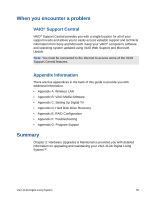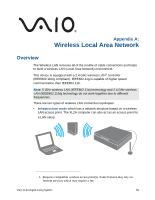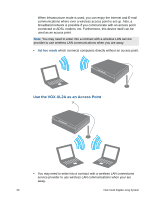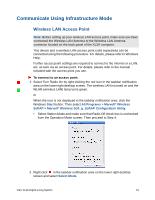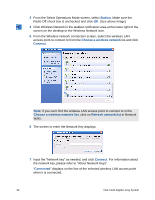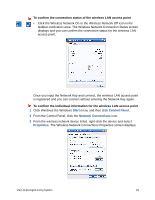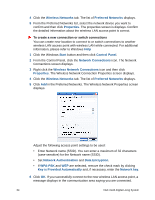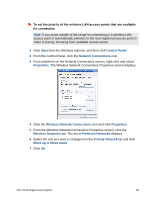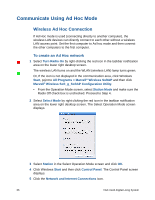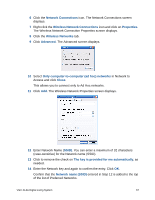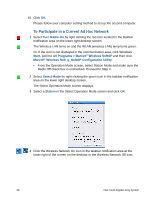Sony VGX-XL2 User Guide (Computer Component) - Page 66
Start, Control Panel, Network Connections, Properties
 |
View all Sony VGX-XL2 manuals
Add to My Manuals
Save this manual to your list of manuals |
Page 66 highlights
To confirm the connection status of the wireless LAN access point • Click the Wireless Network On or the Wireless Network Off icon in the taskbar notification area. The Wireless Network Connection Status screen displays and you can confirm the connection status for the wireless LAN access point. Once you input the Network Key and connect, the wireless LAN access point is registered and you can connect without entering the Network Key again. To confirm the individual information for the wireless LAN access point 1 Click Windows the Windows Start menu and then click Control Panel. 2 From the Control Panel, click the Network Connections icon. 3 From the wireless network device listed, right-click the device and select Properties. The Wireless Network Connections Properties screen displays. VGX-XL2A Digital Living System 63