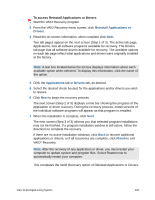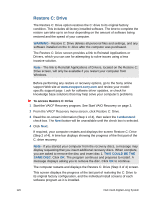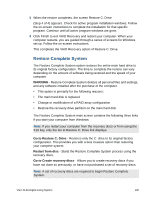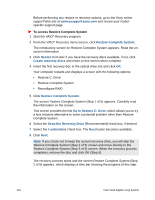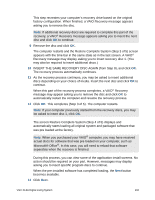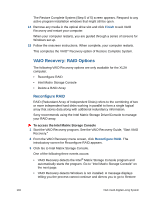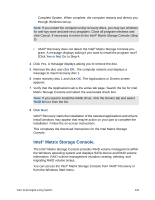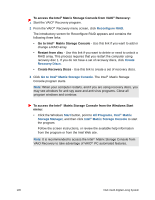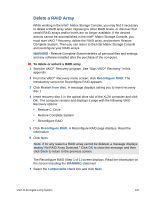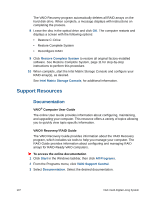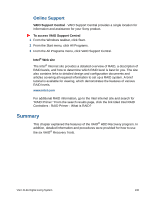Sony VGX-XL2 User Guide (Computer Component) - Page 136
VAIO Recovery: RAID Options, Recon RAID
 |
View all Sony VGX-XL2 manuals
Add to My Manuals
Save this manual to your list of manuals |
Page 136 highlights
The Restore Complete System (Step 5 of 5) screen appears. Respond to any active program installation windows that might still be open. 14 Remove any media in the optical drive slot and click Finish to exit VAIO Recovery and restart your computer. When your computer restarts, you are guided through a series of screens for Windows set up. 15 Follow the onscreen instructions. When complete, your computer restarts. This completes the VAIO® Recovery option of Restore Complete System. VAIO Recovery: RAID Options The following VAIO Recovery options are only available for the XL2A computer. • Reconfigure RAID • Intel Matrix Storage Console • Delete a RAID Array Reconfigure RAID RAID (Redundant Array of Independent Disks) refers to the combining of two or more independent hard disks working in parallel to form a single logical array that stores data along with additional redundancy information. Sony recommends using the Intel Matrix Storage Driver/Console to manage your RAID array. To access the Intel Matrix Storage Console 1 Start the VAIO Recovery program. See the VAIO Recovery Guide, "Start VAIO Recovery." 2 From the VAIO Recovery menu screen, click Reconfigure RAID. The introductory screen for Reconfigure RAID appears. 3 Click Go to Intel Matrix Storage Console. One of the following three events occurs: • VAIO Recovery detects the Intel® Matrix Storage Console program and automatically starts the program. Go to "Intel Matrix Storage Console" on the next page. • VAIO Recovery detects Windows is not installed. A message displays telling you the process cannot continue and directs you to go to Restore 133 VGX-XL2A Digital Living System