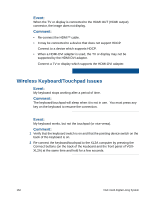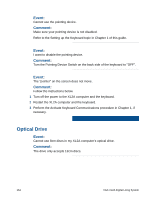Sony VGX-XL2 User Guide (Computer Component) - Page 169
Start, All Programs >Accessories, > System Tools, Disk Clean Up, Local disk C
 |
View all Sony VGX-XL2 manuals
Add to My Manuals
Save this manual to your list of manuals |
Page 169 highlights
Event: Cannot start-up from the hard disk. Comment: Please remove any media from the memory card reader and disconnect all third-party devices such as scanners, printers, floppy drivers, etc. and try again. • If the hard disk does not start-up with above process, you may need to perform hard disk drive recovery. Go to VAIO® Support Central. (Click Start from the Windows® taskbar and select All Programs > VAIO® Support Central. Event: Available hard disk space is low. Comment: Clean up the disk. Temporary files and backup files are automatically created to make Windows' processes faster, so the free space on the hard disk is decreased. If you clean up the disk, the temporary files, etc. are deleted and the free space is increased. Clean up the disk according to the following procedure. 1 Click Start on the Windows taskbar and select All Programs >Accessories > System Tools and click Disk Clean Up. The "Select Drive" screen displays. 2 Select Local disk (C:) or Local disk (D:) and click on OK. 3 Read the description of the files carefully, and check the files to delete. 4 Click OK. The message "Are you sure you want to perform these actions?" displays. Click Yes. Disk clean up proceeds. 166 VGX-XL2A Digital Living System