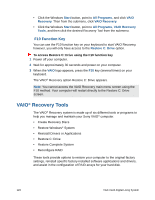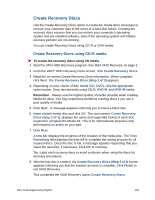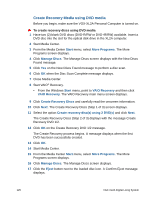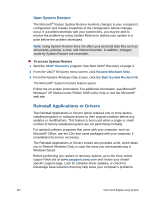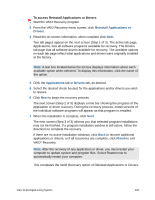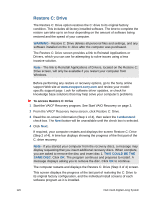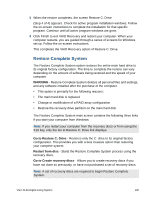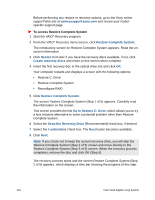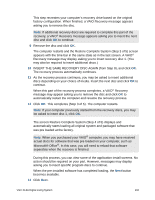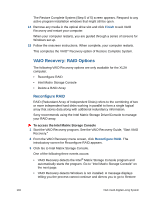Sony VGX-XL2 User Guide (Computer Component) - Page 131
To access Reinstall Applications or Drivers, Reinstall Applications or, Drivers, Applications, Finish
 |
View all Sony VGX-XL2 manuals
Add to My Manuals
Save this manual to your list of manuals |
Page 131 highlights
To access Reinstall Applications or Drivers 1 Start the VAIO Recovery program. 2 From the VAIO Recovery menu screen, click Reinstall Applications or Drivers. 3 Read the on-screen information, when complete click Next. Two tab pages appear on the next screen (Step 1 of 3). The active tab page, Applications, lists all software programs available for recovery. The Drivers tab page lists all software drivers available for recovery. The available options on each tab page reflect what applications and drivers were originally installed at the factory. Note: A text box located below the list box displays information about each available option when selected. To display this information, click the name of the option. 4 Click the Applications tab or Drivers tab, as desired. 5 Select the desired check box(es) for the applications and/or drivers you wish to restore. 6 Click Next to begin the recovery process. The next screen (Step 2 of 3) displays a time bar showing the progress of the application or driver recovery. During the recovery process, install screens of the individual software programs will appear as that program is installed. 7 When the installation is complete, click Next. The next screen (Step 3 of 3) informs you that selected program installations may not be finished. If a program installation window is still active, follow the directions to complete the recovery. If there are no active installation windows, click Back to recover additional applications or drivers, or if all recoveries are complete, click Finish to exit VAIO® Recovery. Note: After the recovery of any application or driver, you must restart your computer to update system and program files. Select Restart now to automatically restart your computer. This completes the VAIO Recovery option of Reinstall Applications or Drivers. VGX-XL2A Digital Living System 128