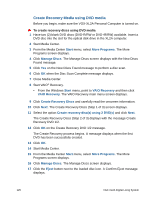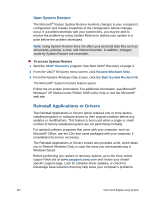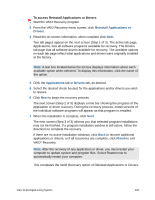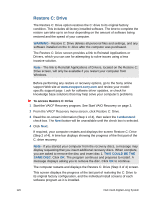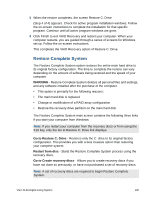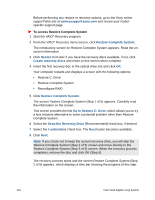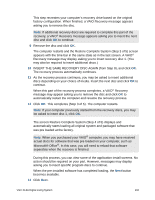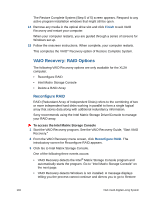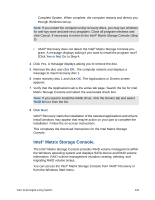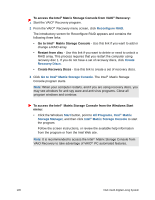Sony VGX-XL2 User Guide (Computer Component) - Page 133
Restore Complete System, WARNING, Go to Restore C: Drive, Restart from disc - vgx xl2a specifications
 |
View all Sony VGX-XL2 manuals
Add to My Manuals
Save this manual to your list of manuals |
Page 133 highlights
5 When the restore completes, the screen Restore C: Drive (Step 4 of 4) appears. Check for active program installation windows. Follow the on-screen instructions to complete the installation for that specific program. Continue until all active program windows are gone. 6 Click Finish to exit VAIO Recovery and restart your computer. When your computer restarts, you are guided through a series of screens for Windows set up. Follow the on-screen instructions. This completes the VAIO Recovery option of Restore C: Drive. Restore Complete System The Restore Complete System option restores the entire main hard drive to its original factory configuration. The time to complete the restore can vary depending on the amount of software being restored and the speed of your computer. WARNING - Restore Complete System deletes all personal files and settings, and any software installed after the purchase of the computer. • This option is primarily for the following reasons: • The main hard disk is replaced • Change or modification of a RAID array configuration • Restore the recovery drive partition on the main hard disk The Restore Complete System main screen contains the following three links if you start your computer from Windows: Note: If you restart your computer from the recovery discs or from using the F10 key, only the Go to Restore C: Drive link displays. Go to Restore C: Drive - Restores only the C: drive to its original factory configuration. This provides you with a less invasive option than restoring your complete system. Restart from disc - Starts the Restore Complete System process using the recovery discs. Go to Create recovery discs - Allows you to create recovery discs if you have not done so previously, or have not purchased a set of recovery discs. Note: A set of recovery discs are required to begin Restore Complete System. VGX-XL2A Digital Living System 130