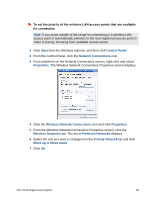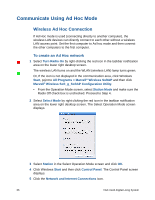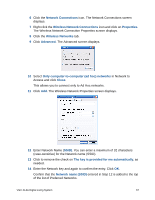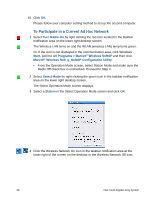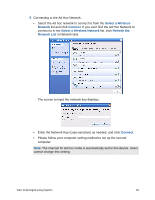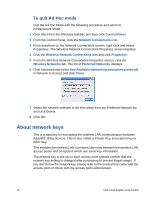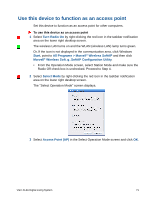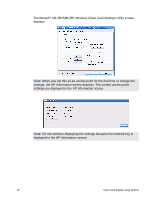Sony VGX-XL2 User Guide (Computer Component) - Page 73
To quit Ad Hoc mode, About network keys - vgx xl2a manual
 |
View all Sony VGX-XL2 manuals
Add to My Manuals
Save this manual to your list of manuals |
Page 73 highlights
To quit Ad Hoc mode Quit the Ad Hoc Mode with the following procedure and return to Infrastructure Mode. 1 Click Start from the Windows taskbar, and then click Control Panel. 2 From the Control Panel, click the Network Connections icon. 3 From anywhere on the Network Connections screen, right-click and select Properties. The Wireless Network Connections Properties screen displays. 4 Click the Wireless Network Connections icon and click Properties. 5 From the Wireless Network Connections Properties screen, click the Wireless Networks tab. The list of Preferred Networks displays. 6 Click Advanced and select Any Available Network (access point preferred) in Network to Access and click Close. 7 Select the network selected in Ad Hoc Mode from the Preferred Network list and click Delete. 8 Click OK. About network keys This is a data key for encrypting the wireless LAN communication between IEEE802.11b/g devices. This is also called a Private Key, Encryption Key or WEP Key. This enables the wireless LAN communication only between the wireless LAN access points and computers which use same key information. The network key is pre-set in each access point (please confirm that the network key setting is changed after purchasing to prevent illegal usage). If you don't know the network key, please refer to the manual that came with the access point or check with the access point administrator. 70 VGX-XL2A Digital Living System