Symantec 16-00-00091 Installation Guide - Page 111
Con Symantec Enterprise VPN Client for a Dynamic tunnel to Symantec Firewall/VPN 200R, Enable
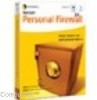 |
UPC - 037648211703
View all Symantec 16-00-00091 manuals
Add to My Manuals
Save this manual to your list of manuals |
Page 111 highlights
Configuring Symantec Enterprise VPN Client with Symantec Firewall/VPN 200R 12. In the SA Lifetime field enter the number of minutes the security association will last before rekeying. The SA Lifetime number of minutes should match the Time expiration of the Symantec Enterprise VPN Client as entered on the Symantec Enterprise VPN Client VPN Policy screen. See Table 8-1, Symantec Enterprise VPN Client configuration on page 8-8 . 13. In the Data Volume Limit field, enter the number of Kbytes that can pass through the tunnel before the security association rekeys. The Data Volume Limit number of Kbytes should match the Symantec Enterprise VPN Client as entered on the Symantec Enterprise VPN Client VPN Policy Timeouts tab. 14. In the Inactivity Timeout field, enter the inactivity timeout in minutes. The Inactivity Timeout value should match of the Symantec Enterprise VPN Client as entered on the Symantec Enterprise VPN Client VPN Policy Timeouts tab. 15. In the Perfect Forward Secrecy field, click the Enable radio button. 16. Under Remote Security Gateway, in the Gateway Address field enter 0.0.0.0 17. In the ID Type field, select Distinguishing Name. You do not need to enter a Phase1 ID because the Symantec Firewall/VPN automatically searches its database for a matching user IDs. 18. Click Add. The Symantec Firewall/VPN 200R endpoint of the tunnel is now configured. Configure Symantec Enterprise VPN Client for a Dynamic tunnel to Symantec Firewall/VPN 200R The following table outlines the steps required to configure Symantec Enterprise VPN Client for a Dynamic Tunnel to the Symantec Firewall/VPN 200R. See the Symantec Enterprise VPN Client Administrator's Guide for more information. 8-7















