Symantec 16-00-00091 Installation Guide - Page 90
Manual reset, Utilities, Reset, To manually reset the Symantec Firewall/VPN
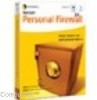 |
UPC - 037648211703
View all Symantec 16-00-00091 manuals
Add to My Manuals
Save this manual to your list of manuals |
Page 90 highlights
Utilities Manual reset Sometimes by making an incorrect setting in the LAN IP & DHCP screen or forgetting your configuration password will prevent you from accessing the unit. Pressing the Reset switch on the unit will not restore these default IP settings or erase the password. You must follow the steps below to regain connectivity with the Firewall/VPN. This procedure does the following: • Restores the unit's IP address to the default: 192.168.0.1 • Restores the unit's network mask to the default: 255.255.255.0 • Clears the interface password • Enables the DHCP Server To manually reset the Symantec Firewall/VPN Note: Read these steps completely before starting to reset the Firewall/VPN. Note: You'll need a paper clip for this procedure. 1. Turn off power to the Symantec Firewall/VPN by pulling the power plug from the back of the unit. 2. Set DIP switch 1 to ON (down) 3. Insert the power plug back into the unit and WAIT 4 SECONDS 4. Immediately, using the paper clip, Flip DIP switch 1 OFF (UP), 5. Flip DIP switch 1 ON (DOWN) again. 6-6















