Symantec 16-00-00091 Installation Guide - Page 79
To update a VPN configuration using Dynamic Key, VPN - Dynamic Key
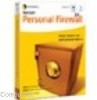 |
UPC - 037648211703
View all Symantec 16-00-00091 manuals
Add to My Manuals
Save this manual to your list of manuals |
Page 79 highlights
To configure a VPN with Dynamic Key The Pre-Shared Key is a minimum of 20 characters and a maximum of 64 characters. 16. Under For Gateway-to-Gateway Tunnels, click the Enable NetBIOS Broadcast radio button to forward Netbios broadcast packets. 17. Click the Global Tunnel Enable or Disable radio button. Enabling the Global Tunnel for a VPN tunnel forces all outbound (Internet) traffic to go through the VPN tunnel. This is useful for security policies that call for all internal traffic to pass through a centralized gateway. 18. In the Remote Subnet 1 IP field, enter the IP address of your Destination Network. The format for the Gateway Address is a minimum of seven digits ( x.x.x.x) and a maximum of fifteen digits (xxx.xxx.xxx.xxx). 19. In the Remote Subnet 1 Mask field, enter the Subnet Mask of your Remote Subnet. If you have more than one Remote Subnet repeat the previous two steps for each additional Remote Subnet. 20. Click Add to save your VPN Dynamic Key information and create your VPN. To update a VPN configuration using Dynamic Key 1. From the Main Menu, select VPN - Dynamic Key. 2. From the Security Association drop down list, select a Security Association Name to view information about that Security Association. 3. Click Update Fields Below. 4. Enter all new or changed information. 5. Click Update Entry to save your changes and update the VPN. To delete a VPN configuration using Dynamic Key 1. From the Main Menu, select VPN - Dynamic Key. 5-11















