Symantec 16-00-00091 Installation Guide - Page 73
To update a VPN configuration using Static Key, To con a VPN using Static Key, Remote Subnet 1
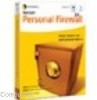 |
UPC - 037648211703
View all Symantec 16-00-00091 manuals
Add to My Manuals
Save this manual to your list of manuals |
Page 73 highlights
To configure a VPN using Static Key Set to Enable to support Network Neighborhood on Windows through a VPN tunnel. 13. In the Remote Subnet 1 field, enter the IP address of your Destination Network. 14. In the Mask field, enter the Subnet Mask of your Destination Network. The format for the Destination Network Mask field is a minimum of seven digits ( x.x.x.x) and a maximum of fifteen digits (xxx.xxx.xxx.xxx). If you have more than one Remote Network repeat the previous two steps for each additional Destination Network. 15. Click Add to save your VPN Static Key information and create your Static VPN tunnel. To update a VPN configuration using Static Key 1. From the Main Menu Select VPN - Static Key. 2. From the Security Association drop down list, select a Security Association Name to view information about that Security Association. 3. Click on Update Fields Below. 4. Enter all new or changed information. 5. Click Update Entry button to save your changes and update the VPN. To delete a VPN configuration using Static Key 1. From the Main Menu Select VPN - Static Key . 2. From the Security Association drop down list, select a Security Association Name to view information about that Security Association. 3. Click Delete to delete the VPN. 5-5















