Symantec 16-00-00091 Installation Guide - Page 89
Set DIP Switch 3 to, Bits per Second
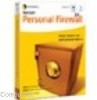 |
UPC - 037648211703
View all Symantec 16-00-00091 manuals
Add to My Manuals
Save this manual to your list of manuals |
Page 89 highlights
Serial configuration console To use the Serial console 1. Connect the Null Modem cable from your computer's COM port to the Serial port on the Firewall/VPN. 2. Set DIP Switch 3 to ON (Down position) on the Firewall/VPN. 3. Start up a terminal program (HyperTerminal is included with Windows). 4. Set to connect directly to your COM port (usually COM1 or COM2). 5. You must set the communications settings as follows to connect to the Firewall/VPN: Baud (Bits per Second) Data Bits Parity Stop Bits Flow Control 9600 8 None 1 None 6. Once your terminal is connected with the above settings, press the Reset switch on the Firewall/VPN. You should see the console terminal screen appear. Figure 6-2: Console terminal screen 7. Make your selections and remember to select SAVE (7) after you are done. 8. Set DIP Switch 3 to OFF (up) position after using the Console. 6-5















