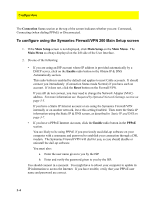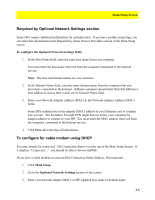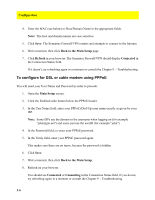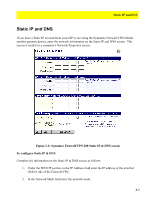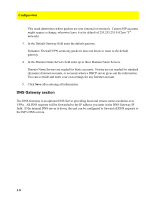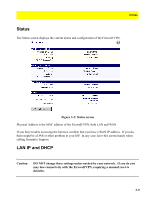Symantec 16-00-00091 Installation Guide - Page 32
To con using the Symantec Firewall/VPN 200 Main Setup screen, Configuration, Connection
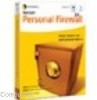 |
UPC - 037648211703
View all Symantec 16-00-00091 manuals
Add to My Manuals
Save this manual to your list of manuals |
Page 32 highlights
Configuration The Connection Status section at the top of the screen indicates whether you are: Connected, Connecting (when dialing PPPoE) or Disconnected. To configure using the Symantec Firewall/VPN 200 Main Setup screen 1. If the Main Setup screen is not displayed, click Main Setup on the Main Menu. The Main Menu as always displayed on the left side of the User Interface. 2. Do one of the following: • If you are using an ISP account whose IP address is provided automatically by a DHCP server, click on the Enable radio button in the Obtain IP & DNS Automatically section. This radio button is enabled by default and applies to most Cable accounts. It should connect you immediately (Connection Status mode Normal) if you have such an account. If it does not, click the Reset button on the Firewall/VPN. If you still do not connect, you may need to change the Network Adapter (MAC) address. For more information see Required by Optional Network Settings section on page 3-5. If you have a Static IP Internet account or are using the Symantec Firewall/VPN internally or on another network, leave this setting Enabled. Then enter the Static IP information using the Static IP & DNS screen, as described in Static IP and DNS on page 3-7. • If you have a PPPoE Internet Account, click the Enable radio button in the PPPoE section. You are likely to be using PPPoE if you previously used dial-up software on your computer with a username and password to establish your connection through a DSL modem. The Symantec Firewall/VPN will dial for you, so you should disable or uninstall the dail-up software. You must also: a. Enter the user name given to you by the ISP. b. Enter and verify the password given to you by the ISP. You should connect in a moment. You might have to reboot your computer to update its IP information to access the Internet. If you have trouble, verify that your PPPoE user name and password are correct. 3-4