Symantec 16-00-00091 Installation Guide - Page 117
Firmware Upgrades
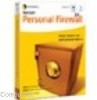 |
UPC - 037648211703
View all Symantec 16-00-00091 manuals
Add to My Manuals
Save this manual to your list of manuals |
Page 117 highlights
C H A P T E R Firmware Upgrades The Symantec Firewall/VPN does its job by following a set of instructions that are coded into its permanent memory. These instructions are called Firmware. The Firmware contains all of the features and functionality of the Firewall/VPN. These firmware upgrades are available from Symantec's home page. Your current firmware version number is available from the Status interface screen. If it is older than the firmware on the website, you can download that firmware to update your Symantec Firewall/VPN. The following procedure assumes you have the unit on its default IP of 192.168.0.1 - Replace the IP in the instructions below if you have changed this. Performing a firmware upgrade might erase your configuration settings (this is usually not the case, but certain firmwares could have this effect). Please take note of your settings before upgrading the firmware. You should not use a configuration backup file from an older firmware to restore your settings. To upgrade you'll need the firmware you downloaded from Symantec's website and the nxtftp utility, which is available on the CD in the Utilities folder (there is both a Windows and DOS command there - we'll use the DOS command here). Put both the new firmware and the nxtftp utility into a temp folder on your hard drive. Note: If you have a computer other than Windows, you can use that computer's TFTP command, set to binary option, to perform this same procedure (TFTP is fairly universal and is available on Macintosh, Unix, Linux, etc.).













