Symantec 16-00-00091 Installation Guide - Page 91
Configuration back up, Flip DIP switch 1
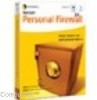 |
UPC - 037648211703
View all Symantec 16-00-00091 manuals
Add to My Manuals
Save this manual to your list of manuals |
Page 91 highlights
Configuration back up 6. Flip DIP switch 1 OFF (UP). This re-boot sequence should be completed within 10 seconds of plugging in the power to the Firewall/VPN. 7. When you see LAN Link LEDs flash and the Reset Sequence begins again, the unit is now reset. 8. Remove the power plug. 9. Wait for a moment and re-insert the power plug. It is important that you do not wiggle the switch to quickly. Use slow smooth movements. Practice Step 4 with the power off before trying for the first time. The unit should now have its IP & network mask defaults and password cleared. Configuration back up The Symantec Firewall/VPN lets you back up the configuration settings you made through the user interface should something happen to the unit. This procedure results in a small file that can be put on a floppy and into a firesafe box or other safe place. To perform these steps, you will need to use the "nxtftpw" utility. There are two versions of the "nxtftpw" utility; a Windows (Win95/98/ME/NT & 2000) version and a DOS version. Both are available on the CD in the Utilities directory. The following procedure uses the Windows version. To retrieve the backup file 1. Power off the unit by pulling the power plug from the back of the Firewall/VPN. 2. Flip DIP switch 1 and 2 to the ON position (DOWN) 3. Put the power plug back into the Firewall/VPN. 4. Copy the nxtftpw utility from the CD to a folder on your hard drive. 5. Double-click the nxtftpw icon. 6. Enter the IP address of the Symantec Firewall/VPN into the Server IP field (should be 192.168.0.1 unless you changed it). 6-7















