Symantec 16-00-00091 Installation Guide - Page 54
Special Applications, Advanced Configuration, To con Access Filters, Select Group
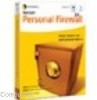 |
UPC - 037648211703
View all Symantec 16-00-00091 manuals
Add to My Manuals
Save this manual to your list of manuals |
Page 54 highlights
Advanced Configuration To configure Access Filters Note: Always click Save after each group setting. 1. Select a Security Group from the Select Group drop down list. Associate hosts with Security Groups using the Host IP & Group Screen. 2. Click Update Fields Below. 3. In the Group Filter Setting section, click the Use Packet Filters Below radio button. This section defines the overall setting that applies to the selected group. You MUST choose Use Packet Filters Below in order to select filters. 4. In the Quick Filters section, check the items you want to block. 5. In the Custom Filters section, provide a short name and the Start and Finish ports used by the protocol. You must know the packet type (TCP or UDP) and ports used by the protocol you wish to block. If one port is used, enter the same number in both fields. Multiple protocols and ranges can be defined for very flexible access filters for each group. 6. Click Save after entering all information for a group. Special Applications Certain applications with two-way communication need ports opened up in the firewall in order to function. This is true of most games and video/teleconferencing software. Some popular titles are already predefined, but are disabled by default. You can enable them here or add new entries. To find out what ports and protocols your application needs for operation, it's best to consult the application's support section and search for Firewall or NAT usage. Some applications might need more than one entry defined and enabled, for example when they have multiple port ranges in use. 4-14















