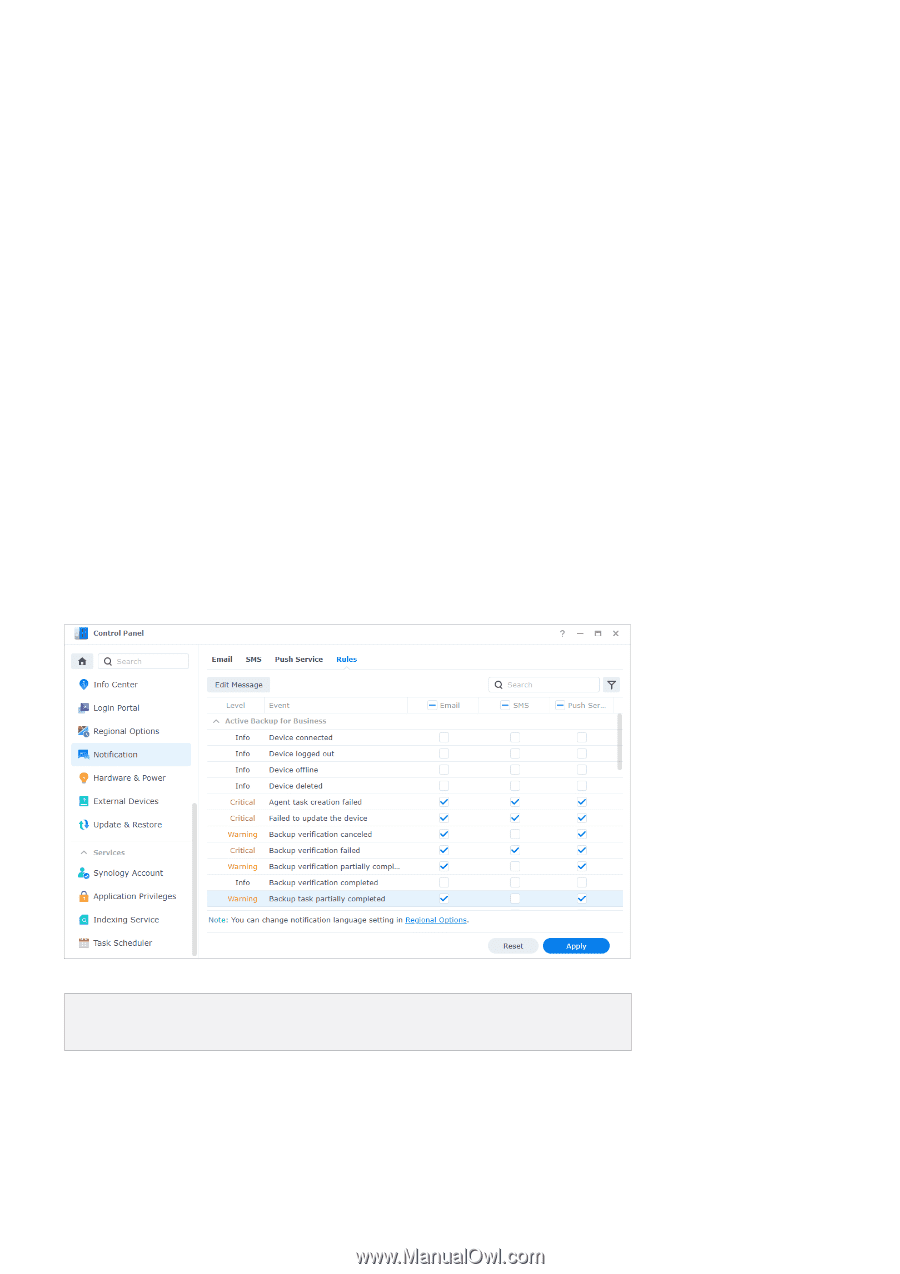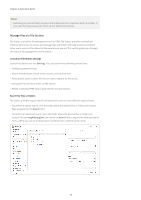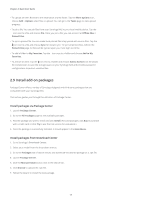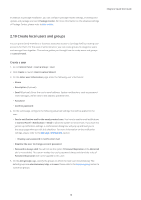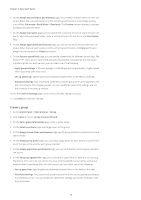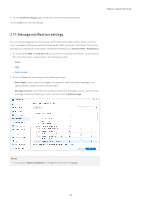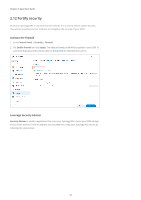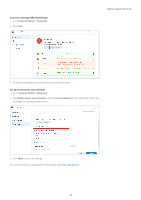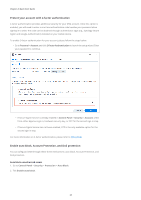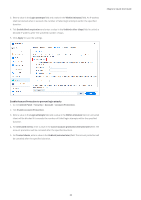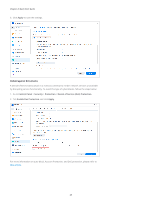Synology DS720 Synology NAS Users Guide - Based on DSM 7.1 - Page 23
Manage notification settings, Confirm settings, Control Panel, Notification, Push Service, Rules
 |
View all Synology DS720 manuals
Add to My Manuals
Save this manual to your list of manuals |
Page 23 highlights
9. On the Confirm settings page, check and confirm the setting summary. 10. Click Done to finish the settings. Chapter 2: Quick Start Guide 2.11 Manage notification settings You can set Synology NAS to automatically send notifications when specific events or errors occur. Available notification methods include emails, SMS, and push notifications. This section provides you a brief guide on the setup of notification delivery. Go to Control Panel > Notification. 1. Go to the Email, SMS, or Push Service tabs to enter the required information. To learn how to fill in the information, please refer to the following articles: • Email • SMS • Push Service 2. Go to the Rules tab and configure the following settings: • Event types: Select events that trigger the system to send notification messages and specify delivery media for each selected event. • Message content: Each event has its default notification message. You can also customize message content by selecting an event and then clicking Edit Message. Notes: • You can go to Regional Options to change the notification language. 20