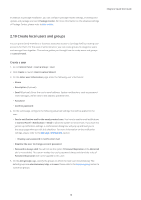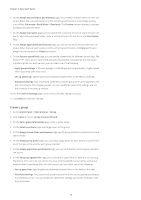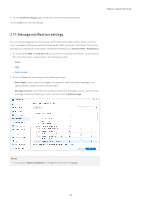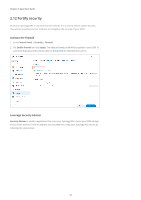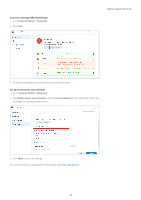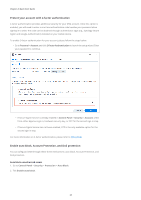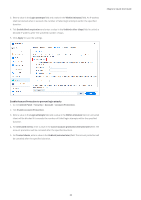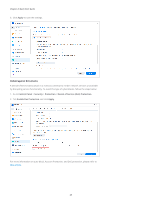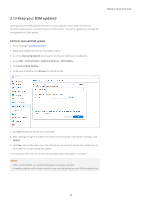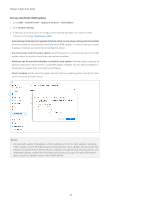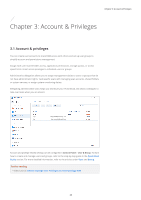Synology DS720 Synology NAS Users Guide - Based on DSM 7.1 - Page 26
Protect your account with 2-factor authentication, Enable auto block, Account Protection
 |
View all Synology DS720 manuals
Add to My Manuals
Save this manual to your list of manuals |
Page 26 highlights
Chapter 2: Quick Start Guide Protect your account with 2-factor authentication 2-factor authentication provides additional security for your DSM account. Once this option is enabled, you will need to enter a one-time authentication code besides your password when signing in to DSM. The code can be obtained through authenticator apps (e.g., Synology Secure SignIn and Google Authenticator) installed on your mobile device. To enable 2-factor authentication for your account, please follow the steps below: • Go to Personal > Account and click 2-Factor Authentication to launch the setup wizard. Enter your password to continue. • If Secure SignIn Service is already enabled in Control Panel > Security > Account, select from either Approve sign-in, hardware security key, or OTP for the second sign-in step. • If Secure SignIn Service has not been enabled, OTP is the only available option for the second sign-in step. For more information on 2-factor authentication, please refer to this article. Enable auto block, Account Protection, and DoS protection You can safeguard DSM through these three mechanisms: auto block, Account Protection, and DoS protection. Auto block unauthorized access 1. Go to Control Panel > Security > Protection > Auto Block. 2. Tick Enable auto block. 23