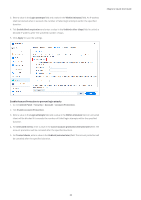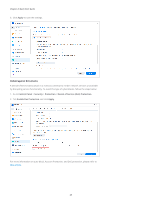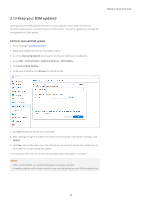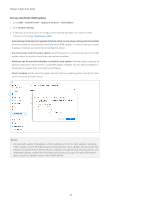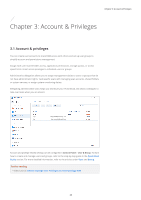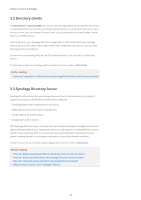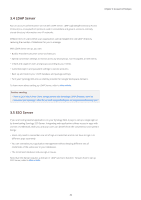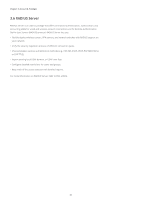Synology DS720 Synology NAS Users Guide - Based on DSM 7.1 - Page 32
Directory clients, 3.3 Synology Directory Server
 |
View all Synology DS720 manuals
Add to My Manuals
Save this manual to your list of manuals |
Page 32 highlights
Chapter 3: Account & Privileges 3.2 Directory clients In Control Panel > Domain/LDAP, you can join your Synology NAS to an existing directory service such as Microsoft Active Directory, Synology Directory Server, or JumpCloud LDAP service. As a directory client, you can manage directory users' access permissions to shared folders, home folders, and DSM services. You can also turn your Synology NAS into a Single Sign-On (SSO) client. WIth your Synology NAS acting as an SSO client, users need to enter their credentials only once to access all their Synology services and devices. You can turn your Synology NAS into an SSO client whether or not you join it to a directory service. To learn how to join your Synology NAS to a directory service, refer to this article. Further reading • How can I implement an SSO solution on Synology NAS with Azure AD Domain Services? 3.3 Synology Directory Server Synology Directory Server lets you manage domain accounts and resources over Samba. It supports commonly used Windows Active Directory features: • Classifying objects with organizational units (OUs) • Applying group policies for device management • Using Kerberos for authentication • Joining diverse client devices With Synology Directory Server, securely store your directory database, manage user accounts, deploy devices based on your organization structure, and migrate an existing Windows Server domain to your Synology NAS. You can also join your Synology NAS to Synology Directory server's created domain as a secondary read-write or a read-only domain controller. To learn how to set up a domain via Synology Directory Server, refer to this article. Further reading • How do I deploy roaming profiles for Synology Directory Server's users? • How do I mount network drives for Synology Directory Server's users? • How do I configure group policies for Synology Directory Server? • Why are there "sysvol" and "netlogon" folders? 29