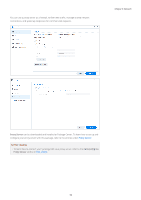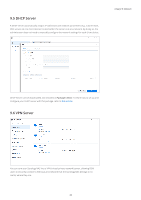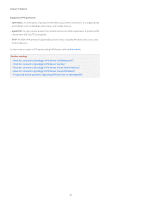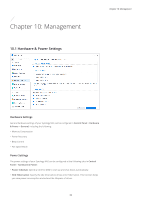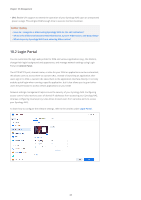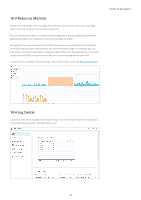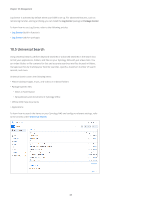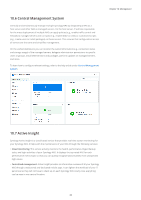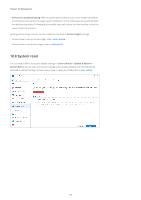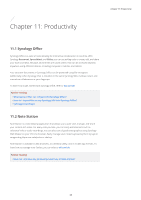Synology DS720 Synology NAS Users Guide - Based on DSM 7.1 - Page 66
Login Portal, What is the difference between HDD Hibernation, System Hibernation, and Deep Sleep?
 |
View all Synology DS720 manuals
Add to My Manuals
Save this manual to your list of manuals |
Page 66 highlights
Chapter 10: Management • UPS: Enable UPS support to extend the operation of your Synology NAS upon an unexpected power outage. This will give DSM enough time to execute normal shutdown. Further reading • How do I recognize a hibernating Synology NAS via the LED indicators? • What is the difference between HDD Hibernation, System Hibernation, and Deep Sleep? • What stops my Synology NAS from entering Hibernation? 10.2 Login Portal You can customize the login web portals for DSM and various applications (e.g., File Station), change their login background and appearance, and manage network settings using Login Portal in Control Panel. The HTTP/HTTPS port, domain name, or alias for your DSM or applications can be customized; this allows users to access them via custom URLs. Instead of launching an application after users sign in to DSM, a custom URL takes them to the application interface directly. It not only enables quick login when running a specific application, but it also allows you to grant other users the permission to access certain applications on your DSM. Network settings management helps ensure the security of your Synology NAS. Configuring access control rules restricts users of denied IP addresses from accessing your Synology NAS, whereas configuring reverse proxy rules allows trusted users from sensitive ports to access your Synology NAS. To learn how to configure the relevant settings, refer to the articles under Login Portal. 63