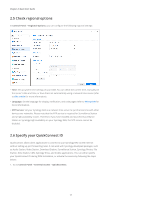Synology DS720 Synology NAS Users Guide - Based on DSM 7.1 - Page 9
Sign up for a Synology Account, Synology Account, sign up, Submit
 |
View all Synology DS720 manuals
Add to My Manuals
Save this manual to your list of manuals |
Page 9 highlights
Chapter 2: Quick Start Guide 2.3 Sign up for a Synology Account As an owner of Synology NAS, you should have a Synology Account to access Synology online services and manage your customer information. Different from DSM user accounts, which can be used to sign in to DSM, a Synology Account allows you to manage your billing information, registered Synology products, requests for technical support, and Synology online services (e.g., QuickConnect, DDNS, and Synology C2). For more information on the differences between Synology Accounts and DSM user accounts, please refer to this article. Sign up for a Synology Account and bind your Synology NAS during DSM installation or by following the steps below: 1. Go to this website. 2. Complete the form and click Next. Then, follow the on-screen instructions to create a Synology Account. 3. Go to the email box you have entered, and click the email titled Synology Account - sign up (sent from "[email protected]") to get your verification code. 4. Enter the verification code and click Next. 5. Check the terms and privacy policy. Click Submit. 06