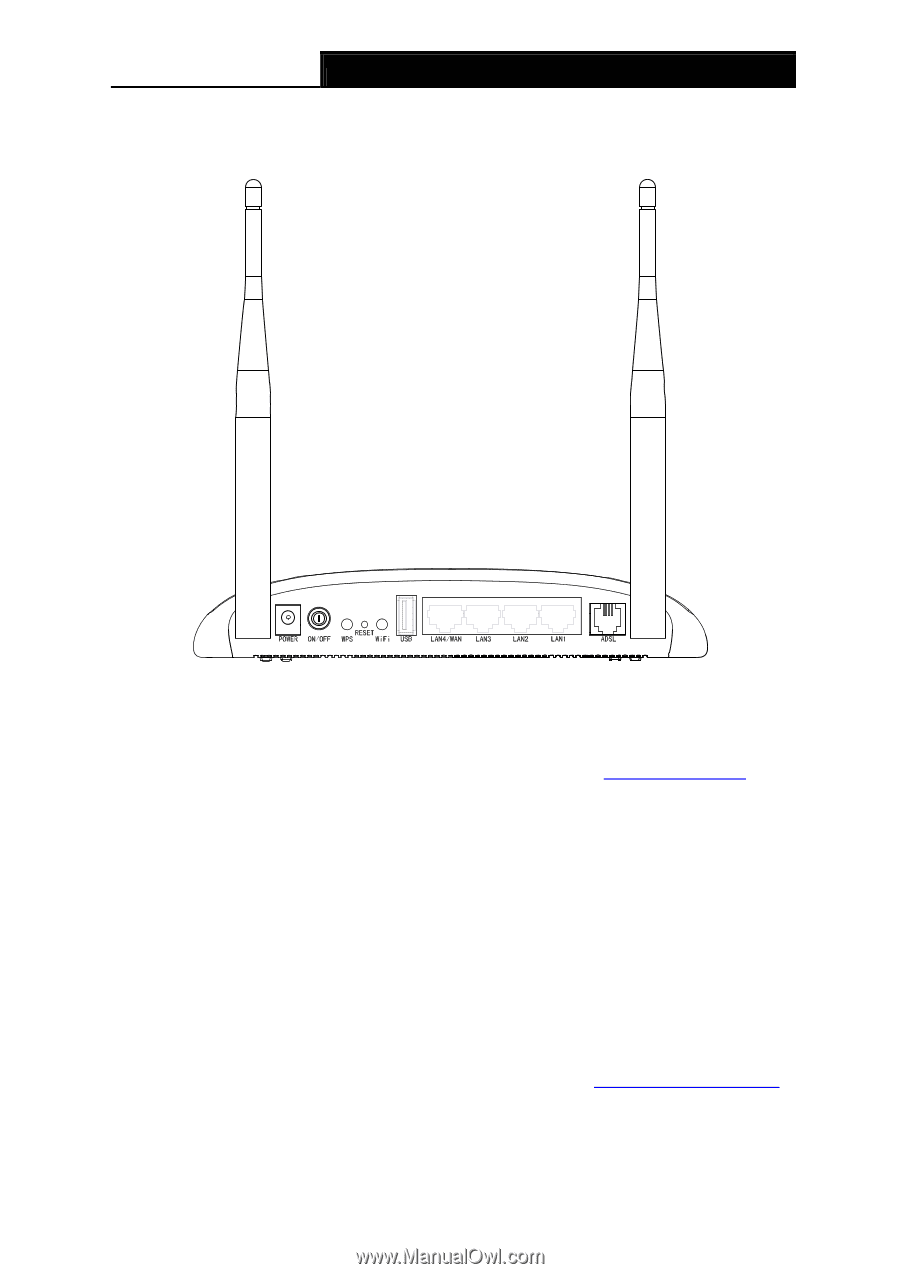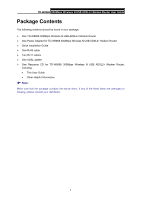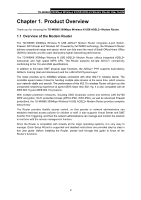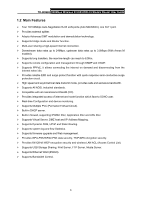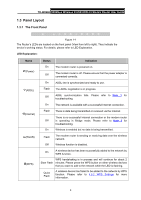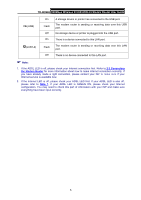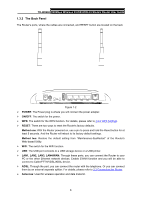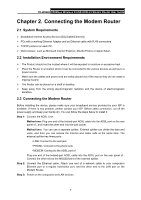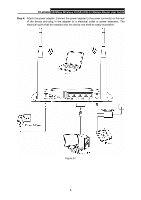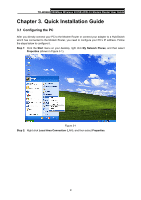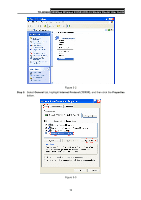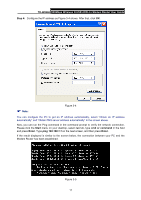TP-Link TD-W8968 TD-W8968 V1 User Guide - Page 15
The Back Panel, TD-W8968, POWER, ON/OFF, RESET, Method one, LAN1, LAN4/WAN, Antennas - router
 |
View all TP-Link TD-W8968 manuals
Add to My Manuals
Save this manual to your list of manuals |
Page 15 highlights
TD-W8968 300Mbps Wireless N USB ADSL2+ Modem Router User Guide 1.3.2 The Back Panel The Router's ports, where the cables are connected, and RESET button are located on the back Figure 1-2 ¾ POWER: The Power plug is where you will connect the power adapter. ¾ ON/OFF: The switch for the power. ¾ WPS: The switch for the WPS function. For details, please refer to 4.6.2 WPS Settings. ¾ RESET: There are two ways to reset the Router's factory defaults. Method one: With the Router powered on, use a pin to press and hold the Reset button for at least 5 seconds. And the Router will reboot to its factory default settings. Method two: Restore the default setting from "Maintenance-SysRestart" of the Router's Web-based Utility. ¾ WiFi: The switch for the WiFi function. ¾ USB: The USB port connects to a USB storage device or a USB printer. ¾ LAN1, LAN2, LAN3, LAN4/WAN: Through these ports, you can connect the Router to your PC or the other Ethernet network devices. Enable EWAN function and you will be able to connect to Cable/FTTH/VDSL/ADSL device. ¾ ADSL: Through the port, you can connect the router with the telephone. Or you can connect them by an external separate splitter. For details, please refer to 2.3 Connecting the Router. ¾ Antennas: Used for wireless operation and data transmit. 6