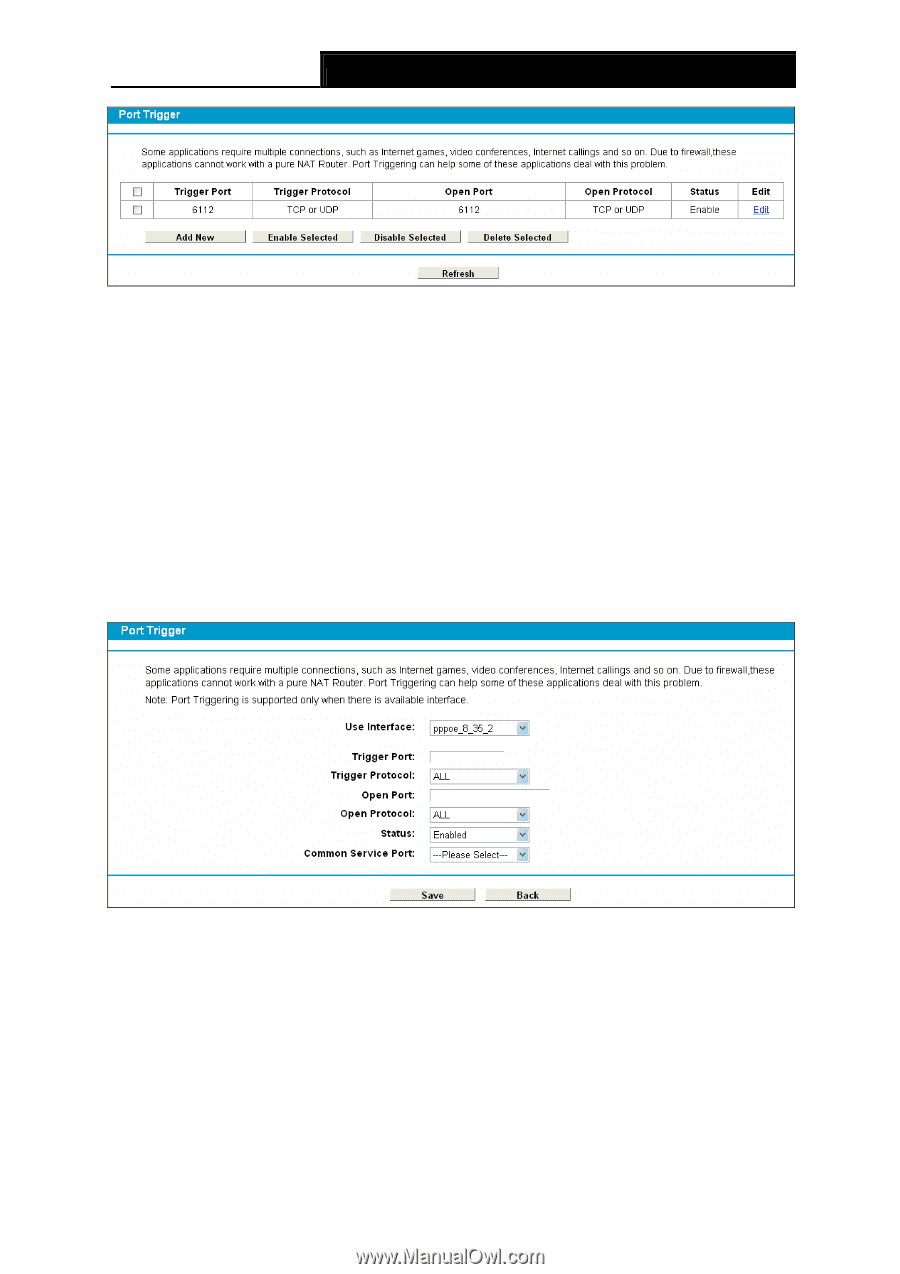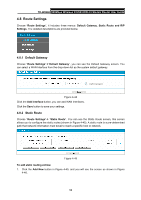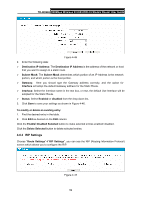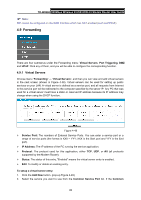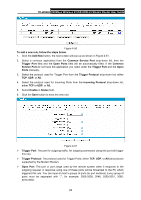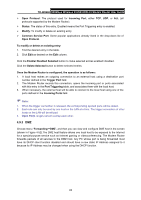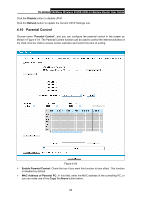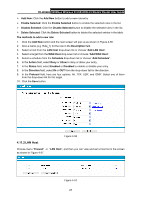TP-Link TD-W8968 TD-W8968 V1 User Guide - Page 71
Common Service Port, Service Port
 |
View all TP-Link TD-W8968 manuals
Add to My Manuals
Save this manual to your list of manuals |
Page 71 highlights
TD-W8968 300Mbps Wireless N USB ADSL2+ Modem Router User Guide Figure 4-50 To add a new rule, follow the steps below. 1. Click the Add New button, the next screen will pop-up as shown in Figure 4-51. 2. Select a common application from the Common Service Port drop-down list, then the Trigger Port field and the Open Ports field will be automatically filled. If the Common Service Port do not have the application you need, enter the Trigger Port and the Open Ports manually. 3. Select the protocol used for Trigger Port from the Trigger Protocol drop-down list, either TCP, UDP, or All. 4. Select the protocol used for Incoming Ports from the Incoming Protocol drop-down list, either TCP or UDP, or All. 5. Select Enable in Status field. 6. Click the Save button to save the new rule. Figure 4-51 ¾ Trigger Port: The port for outgoing traffic. An outgoing connection using this port will trigger this rule. ¾ Trigger Protocol: The protocol used for Trigger Ports, either TCP, UDP, or All (all protocols supported by the Modem Router). ¾ Open Port: The port or port range used by the remote system when it responds to the outgoing request. A response using one of these ports will be forwarded to the PC which triggered this rule. You can input at most 5 groups of ports (or port sections). Every group of ports must be separated with ",", for example, 2000-2038, 2046, 2050-2051, 2085, 3010-3030. 62